
How do you reset a Sonos speaker?
Reset Sonos speaker

We'll reset your Sonos speaker in 3 steps.
-
Step 1. remove the plug
-
Step 2: start
*.Step 3. wait
Before you start
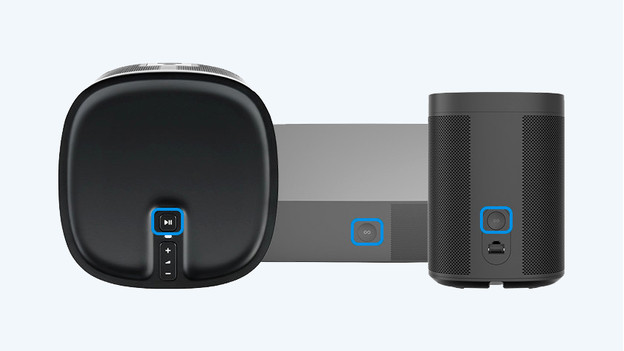
You can reset your Sonos speaker with the pause button or the Join button (this button looks like a sideways 8). You can read which button to use for which model and where you can find it here:
- One: Join button on the back.
- Sub: Join button on the right side of the speaker.
- Playbar: pause button on the right side of the soundbar.
- Beam: Join button on the back of the soundbar.
- Arc: Join button on the back of the soundbar.
- Move/Move 2: on/off button and Join button.
- Roam/Roam 2: on/off button and play/pause.
- Era 100 and Era 300: Bluetooth button.
Step 1: unplug the speaker from the socket
Unplug your speaker from the socket. Wait 10 seconds before continuing.
Step 2: start the reset

Hold down the pause or Join button while plugging the speaker back into the socket. Continue holding down the button. After 10 seconds, the LED will start to flash white. After about 30 seconds, the LED starts to flash orange. Now let go of the button.
Step 3: wait for the reset to complete
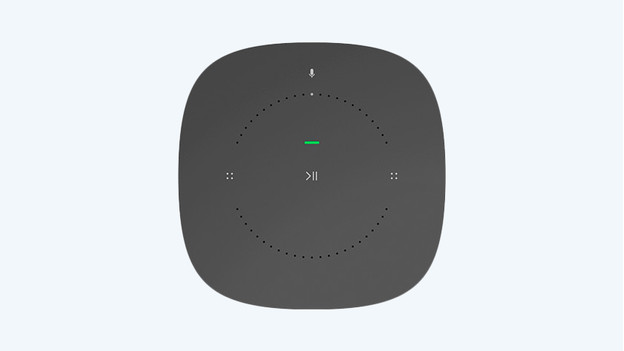
Within 30 seconds, the light starts to flash green. Wait for this before you continue setting up the speaker.
Sonos Move and Move 2

The Sonos Move has a slightly different way of resetting. You do this as follows:
- Take the Move from the charging dock.
- Press the on/off button until the Move turns off.
- Turn the speaker back on. Press the on/off button or place it back on the charging dock.
- While you start the speaker, press the Connect button (Move) or the Bluetooth button (Move 2).
- Press and hold this button until the light flashes orange and white.
- When the light turn green, the speaker is reset and you can get started!
Sonos Roam and Roam 2

In addition to the Sonos Move, the Sonos Roam also has a different way to reset.
- Press and hold the on/off button on the back of the Roam for 5 seconds to turn off the speaker.
- Press and hold the play/pause button while you briefly press the on/off button once.
- Hold the play/pause button until the light on the front of the speaker flashes orange and white.
- When the light turns green, you've reset the Roam and it's to be set up.
Sonos Era 100 and Era 300
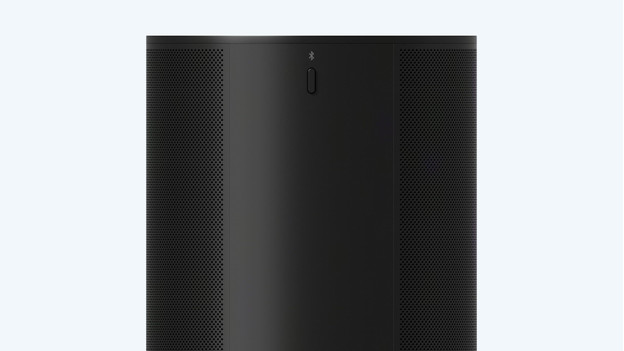
Finally, we'll explain how to reset the Sonos Era 100 and Era 300.
- Remove the plug from the socket.
- Press and hold the Bluetooth button on the back of the speaker.
- While you press the Bluetooth button, place the plug in the socket.
- Hold the Bluetooth button until the light flashes orange and white.
- Let go of the button when the light becomes green. The speaker is now ready to be set up.
You're done
The speaker is has been restored to factory settings. Set up your speaker again to use it.


