
How do you buy apps and games on your Pico VR headset?
Get started with the Pico VR Store
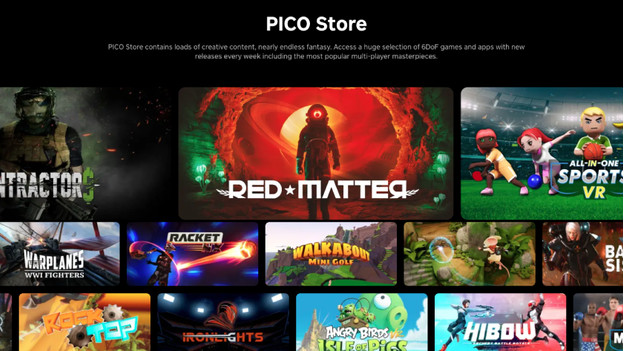
In the Pico VR Store, you can find up to 200 apps and games you can download on your Pico 4 Ultra. Play the greatest games in VR in 3 steps.
- Step 1. Connect the Pico 4 Ultra to the internet
- Step 2. Create a Pico account
- Step 3. Download an app or game
Step 1: connect the Pico 4 Ultra to the internet

Before you download an app or game, it's important to connect the Pico 4 Ultra to the internet. Go to the settings and click on the WiFi symbol. Choose 'Connect Network' to connect to a WiFi network. If you want to connect it to a closed network, enter the password.
Step 2: create a Pico account
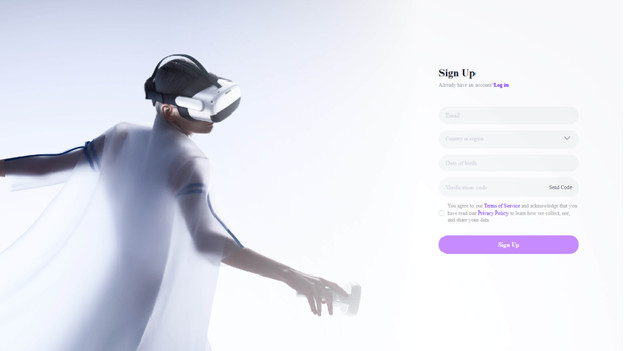
You need a Pico account to download apps and games. You can easily create it via the Pico website. Enter the required fields and create an account. Once you've done that, you can also log in to your account via your Pico VR headset.
Step 3: download an app or game
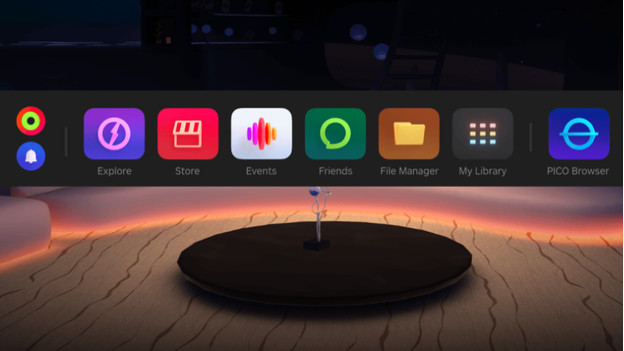
Open the Pico Store app on your VR headset via the main menu in the middle of the screen. This should open a window where you can filter by 'Features, Games, Experiences & Videos'. Select one of these categories to open the list of apps and games. If you're looking for a specific or exclusive app, you can easily find it via the search bar. When you've found the right app, click 'Download' to download the app or game. You can find all your downloaded apps and games under 'My Library'.
More content via Pico Video

With a 4K+ resolution, your images are sharp and clear. That's why it's a good idea to watch beautiful concerts, dynamic comics, or interactive videos with this resolution. Pico has a special app for this, Pico Video. Via Pico Video, you can find lots of content that's suitable for the Pico 4 Ultra VR headset. This way, you can get even more out of your VR headset.


