
Get started with your Jabra Elite 10
Get started with the Jabra Elite 10

You can get the most out of your Jabra Elite 10 earbuds if you go through the following 6 steps.
Step 1: connect the earbuds
Step 2: put the earbuds properly in your ears
Step 3: install the Jabra Sound+ app
Step 4: adjust the sound
Step 5: adjust the noise canceling
Step 6: turn on spatial audio
Step 1: connect your earbuds
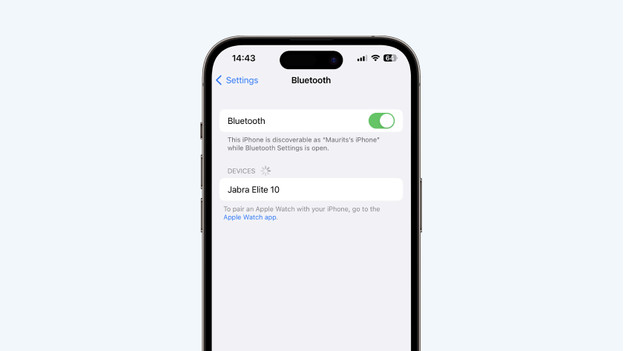
When you connect the earbuds for the first time, remove the earbuds from the charging case. Then, put them back in the case right away and wait 3 seconds. After that, take the earbuds out of the charging case again. This way, the earbuds go into pairing mode. Now, connect the earbuds to your smartphone.
Step 2: put in the earbuds correctly

The Jabra Elite 10 earbuds are in-ear earbuds. This means that they enter your ear canal. Jabra includes 3 oval, silicone ear tip sizes. So there are always ear tips that are suitable for your ears. Make sure to test the ear tips and find the right size for you.
Step 3: download the Jabra Sound+ app
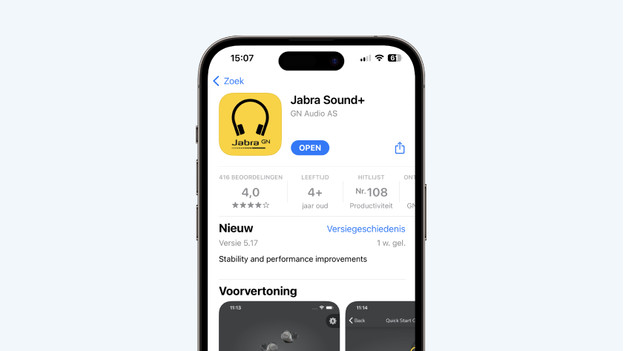
You can download the Jabra Sound+ app in the Google Play Store or the App Store. In this app, you can adjust the sound preferences, adjust the noise canceling, and turn on spatial audio. In the steps below, you can read what you can do in the app.
Step 4: adjust the sound
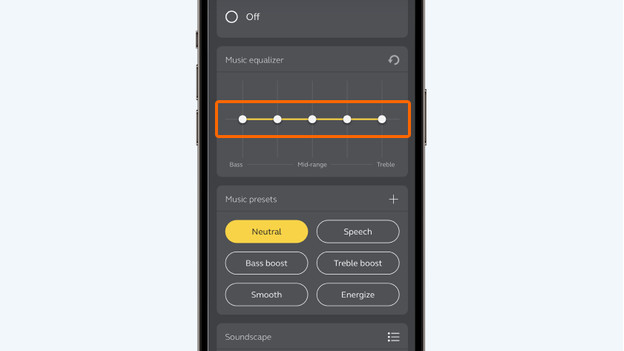
When you open the app, you have to scroll down a bit. Here, you'll see the equalizer. The left side represents the bass, the middle represents the mid tones, and the right side the treble. You can move the slider up or down to highlight or tone down certain tones. Jabra also has a number of presets. For example, choose 'Bass Boost' if you want a deeper bass. You can find this preset at the equalizer in the app.
Step 5: adjust the noise canceling
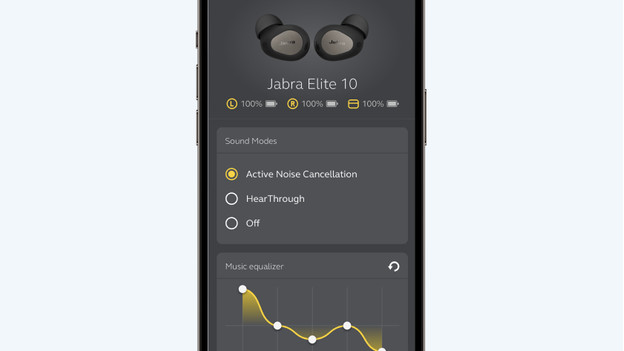
Want to control how much ambient noise you hear? Choose from 3 ambient sound modes in the Jabra Sound+ app. Go for 'Active Noise Cancellation' if you don't want to hear ambient noise. With 'HearThrough', you can hear the ambient noise clearly. Did you choose 'Off'? Ambient noise will be muffled. In the last 2 modes, you'll hear your music less clearly than when you have noise canceling switches on.
Step 6: switch on spatial audio
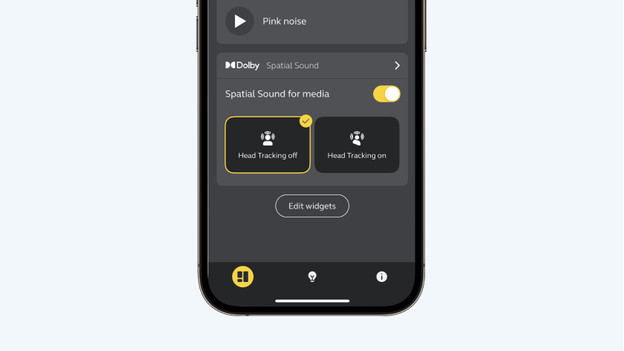
When you switch on 'Spatial Sound for media', you'll hear spatial audio. This technology makes it seem like music is playing around you, instead of in your ears. Choose 'Head Tracking off' if you want the music to move with you. If you want the sound to stay in place, choose 'Head Tracking on'.


