
What's Cinematic Mode and what can you use it for?
Get started with the Cinematic Mode
In this article, we'll answer the following questions:
- What's Cinematic Mode?
- How do you use the Cinematic Mode?
- How do you edit the sharpness of the video after recording?
- How do you change the focus in the video after recording?
What's the Cinematic Mode?

Your videos look a lot nicer with the Cinematic Mode, which you can use with devices from the iPhone 13 series and newer. With this function, you can make the subject sharp while the background is blurry. In addition, you can easily switch between subjects or the foreground and background while you record. This allows you to focus on people or objects you want to highlight, so you vacation videos look extra nice.
How do you use Cinematic Mode?
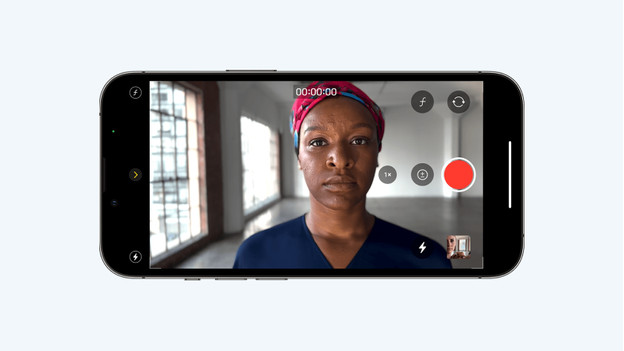
You can find the Cinematic Mode in the camera app on iPhone 13 models and newer.
- Open the camera app. Swipe left and select 'Video'.
- Hold the phone horizontally. Click the arrow on the left of the screen.
- You'll see 3 buttons. With 'F', you adjust the depth of field. Press the '+-' and set the lighting. This way, you can make the video darker for a more dramatic effect.
- With the button that displays a lighting bolt, you can choose if you use the flash or not.
- On an iPhone Pro and Pro Max model, you also have the option to zoom with the Video mode.
How do you edit the sharpness of the video after recording?
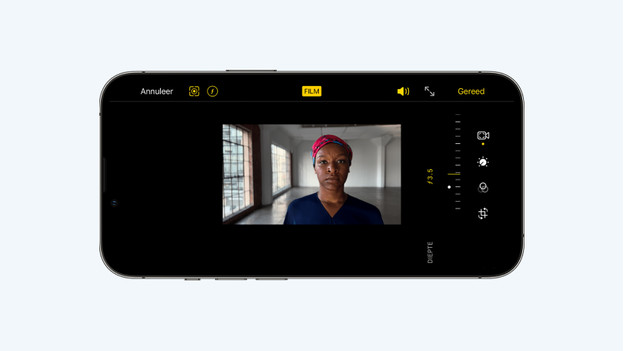
When your video recording is done, you can also change the depth of field and on which subject you focus afterwards.
- Go to the video gallery and choose the video you want to edit.
- Click 'Edit' at the top right.
- In the window, you can change the depth of field by tapping the icon in the top left. This way, you can make the background more blurry.
How do you change the focus in the video after recording?
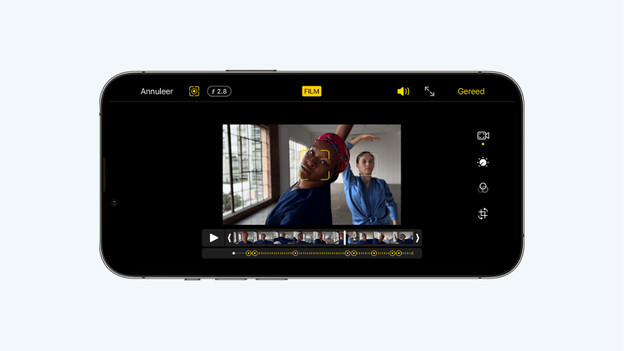
You can also change the focus of the video after recording. To do so, go to the video gallery and choose 'Edit'.
- Underneath the time bar of the video, you'll see a line with yellow dots. These dots indicate moments in the video where the focus changes subject.
- Scroll through the video with the time bar. You can recognize the focus point by the yellow frame. Other people or objects it recognized have a white frame.
- Click the white square and put the focus on that subject.
- Do you want to make a different subject or the background sharp? Tap the object. When you double tap, you enable autofocus tracking. The subject will always stay the focus of the video.


