How do you set up your LG television?
Set up your LG TV in 5 steps

Step 1: select country and language
Step 2: select the right WiFi network and connect
Step 3: select the right installation method of your TV
Step 4: choose antenna, cable, or satellite reception
Step 5: have the TV search for channels
Step 1: select a country and language
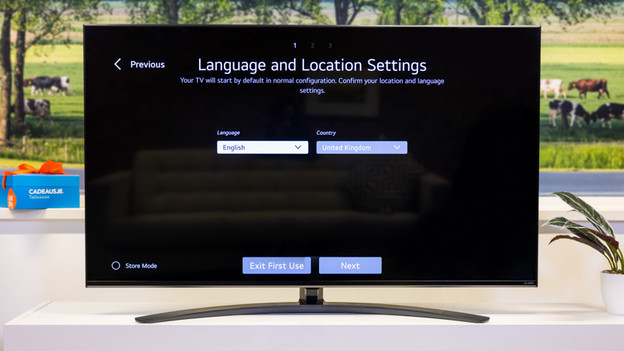
During the first step, your television wants to know in which country it is and which language you speak. For the first option, choose the country where you live and then the language of the settings and notifications of the LG TV. Then, click 'next'.
Step 2: select the right WiFi network and connect
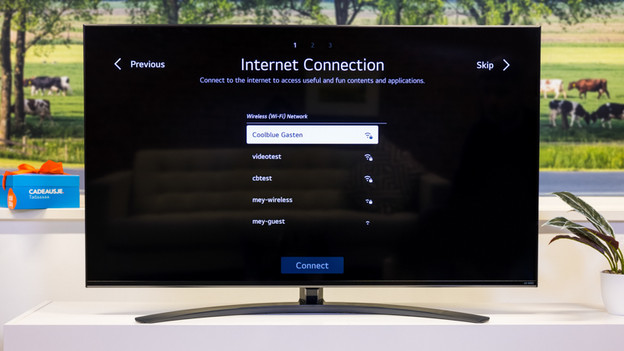
Select the WiFi network you want and enter the password of the network to connect. Don't you want to connect to the internet yet? Select 'skip' in the top right.
Step 3: select the installation method of your TV
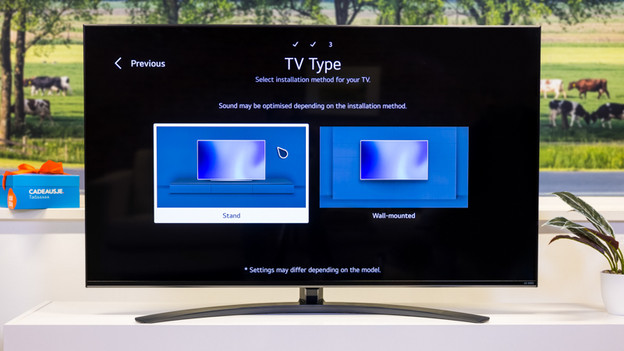
Select 'Stand' if you put the TV on a cabinet, TV furniture, or the floor. Select 'Wall mount' if the television is mounted to the wall.
Step 4: choose antenna, cable, or satellite reception
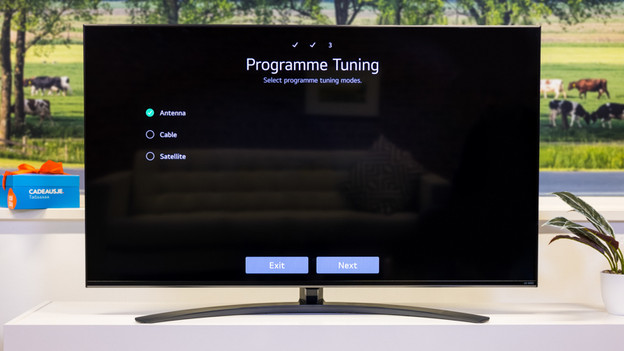
Select how you want to receive channels. Choose 'Antenna', 'Cable, or 'Satellite'. In the following screen, choose your TV provider.
Step 5: let the TV search for channels
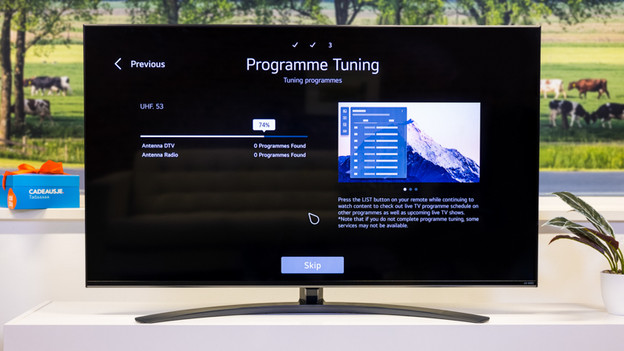
During the next step, your television will ask you how it has to search for channels. Most new televisions will only search digitally, but in some cases, the TV can also search in an analog way. Choose the option which applies to you and press 'Next'. After your LG TV has searched for all channels, it'll show an overview of all the results. Press 'Done' to finish the searching process.


