
How do you set up Apple CarPlay?
Set up Apple CarPlay in 2 steps

Apple CarPlay is easy to set up.
- Turn on Siri in your car.
- Connect your iPhone to your car.
We'll also give you tips on how to set up Apple CarPlay to your preferences.
- Download and organize CarPlay apps.
- Personalize your CarPlay settings.
What do you need?

You need a number of things to use Apple CarPlay.
- A car that supports Apple CarPlay.
- An iPhone 5 or newer.
- A USB to Lightning cable (optional).
Step 1: turn on Siri in your car

To use Apple CarPlay, you first need a car or car radio that supports this service. Before connecting your iPhone to your car, make sure Siri is turned on. Press the voice control button on your car. Siri will now appear on the screen in your car.
Step 2: connect your iPhone to your car
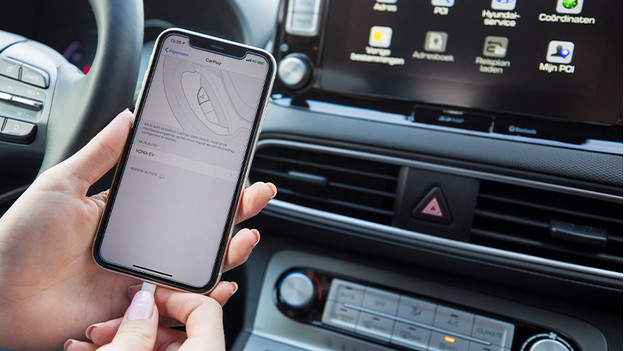
When Siri is on, connect your iPhone to your car. You can do that vai a USB cable or wirelessly.
- Via a USB to Lightning cable: connect a USB cable to your car radio or screen and connect the other end to your iPhone. The USB port may have a CarPlay symbol.
- Wireless: set your stereo to wireless or Bluetooth mode. Press and hold the voice control button and open the Settings app on your iPhone. Tap General and then CarPlay. Go to Available Cars and select your car. Apple CarPlay is now set.
Download and organize CarPlay apps

There are various apps available for CarPlay. The apps on your iPhone that are available for CarPlay will automatically appear in your CarPlay menu. For example, you can receive messages from WhatsApp, find the fastest route with Waze, and listen to your favorite music via Spotify. In addition, you can put your favorite apps in front, so you can use them quickly.
- Open Settings on your iPhone and go to General.
- Tap CarPlay and select your car.
- Tap Customize. You can add apps via the plus button and remove them with the delete button. Tap and drag an app to rearrange the order of your apps.
Personalize the CarPlay settings

There are a number of settings in CarPlay that you can easily change in Settings on your Apple CarPlay screen. For example, you can turn on Do Not Disturb While Driving to stay focused on the road. You can also choose to show Apple CarPlay in light or dark mode or to automatically switch between the two. Another option is to hide or show suggestions or whether you want to see album art on your CarPlay screen or not.


