
How do you install RAM in your iMac?
Note: some models don't have a replaceable RAM!
The following iMac models have a RAM you can't replace yourself. If you want to replace it, visit an Apple Store or certified Apple Service provider.
- Apple iMac (21.5-inch, end of 2012)
- Apple iMac (21.5-inch, end of 2013)
- Apple iMac (21.5-inch, medio 2014)
- Apple iMac (21.5-inch, 2017)
- Apple iMac (Retina 4K, 21.5-inch, 2017)
- Apple iMac (Retina 4K, 215-inch, 2019)
The memory of Apple iMac (21.5-inch, end of 2015) and Apple iMac (Retina 4K, 21.5-inch, end of 2015) can't be upgraded.
Install RAM in 5 steps

We'll discuss how you can install RAM in your Apple iMac. Follow the steps below:
- Step 1. Determine which Apple iMac model you have.
- Step 2. Prepare your Apple iMac.
- Step 3: Open the cover of the memory slot.
- Step 4. Replace the memory module.
- Step 5: Start the Apple iMac.
Step 1: determine which Apple iMac model you have

Because the procedure differs per model, it's a good idea to first determine which type of Apple iMac model you have. You can easily find this at About this Mac. In the article below, you can read how to do this exactly. You can also use the procedure for Apple MacBook for your Apple iMac.
Step 2: prepare your Apple iMac

Before you start with replacing the memory, follow the steps below:
- Turn off your Apple iMac and wait 10 minutes.
- Disconnect all cables.
- Put a clean towel on the table.
- Carefully place your Apple iMac on the table with the screen facing downwards.
Step 3: open the cover of the memory slot

Open the cover of the memory slot. How you do this depends on the Apple iMac model you have:
- Apple iMac 27 inches from the end of 2012 or later: press the small gray button right above the connector for the power cable. The cover of the memory slot will now come up. Remove the cover and put it aside.
- Apple iMac 27 inches, 24 inches, 21.5 inches, and 20 inches from 2011 or earlier: use a cross-head screwdriver to open the memory slot at the bottom of your Apple iMac. Remove the cover and put it aside.
Step 4: replace the memory module

If you want to replace the memory, you first have to remove the old memory module. Are you expanding the memory with a new module? Leave the old memory inside and place the new memory in the free slot. Look for your Apple iMac model below and follow the steps.
Apple iMac 27 inches from the end of 2012 or later
Press the 2 hatches on the right and left of the memory casing to the sides.
- Now pull the handles in your direction. Remove the memory module by pulling it upwards. Note the place of the cutout at the bottom. If you don't place it correctly, the module won't click in.
- Place the new model in the slot and press firmly till you hear it click. Note the place of the cutout at the bottom. If you don't place it correctly, the module won't click in.
- Press the handles of the memory casing back inside till you hear a click.
- Put the cover back on the memory slot.
Apple iMac 27 inches, 24 inches, 21.5 inches, or 20 inches from medio 2007 until end of 2011
- Pull the hatches underneath the memory modules outwards.
- Carefully pull the hatch under the memory module you want to replace. Note the place of the cutout at the bottom. If you don't place it correctly, the module won't click in.
- Place the new or replacing memory module in the right direction in the empty slot. Note the place of the cutout at the bottom. If you don't place it correctly, the module won't click in.
- Click the memory module into place. You'll hear it click when it's installed correctly.
- Press the hatches under the memory modules back.
- Put the cover back on the memory slot.
Step 5: restart Apple iMac
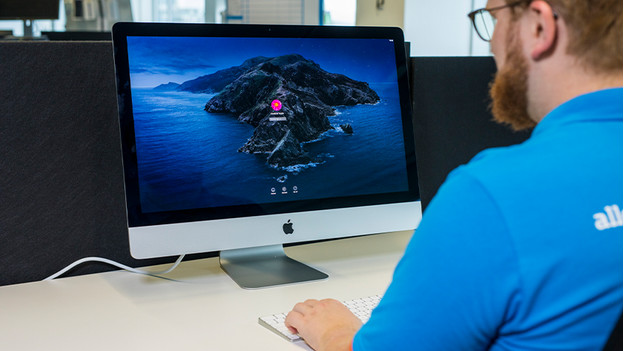
Now that the new RAM has been installed, it's time to restart your Apple iMac and check if it recognizes the memory module. Start the Apple iMac and log in. Click on the Apple logo on the left top of the screen. Click on 'About this Mac'. Check if the memory is displayed correctly. If your iMac doesn't recognize the memory or doesn't start correctly, check if the installed memory is compatible with your Apple iMac. Also check if the memory has been installed correctly by pressing it into the slot again.


