
How do you use the Activity app on your Apple Watch?
Get started with the Apple Watch Activity app

What do the rings in the app mean and when does the Apple Watch start tracking? You can find out with the tips below.
- Tip 1. Understand your rings
- Tip 2. Track your activities
- Tip 3. Set your goals
- Tip 4. Activity app on your iPhone
Tip 1: understand your rings
You can see rings with different colors in the Activity app on your Apple Watch, namely red, green, and blue. The rings all indicate something different.
- The red Move ring indicates how many active calories you burn per day.
- The green Exercise ring indicates how many minutes of intensive exercise you do per day.
- The blue Stand ring indicates how many hours you stand per day.
Tip 2: track your activities

Your Apple Watch starts to track when you move. The red Move ring starts tracking when you stand up or move. For example, during a short walk or when you stand while cooking. You can work on your green Exercise ring with intensive movement during a workout or training. The blue Stand ring starts to move when you stand up or move for at least 1 minute each hour. For example, when you stand up to go to the toilet or get something to drink during your working day.
Tip 3: set your goals
-
You can set the number of calories here.
-
You can set the number of minutes here.
You can easily set goals on your Apple Watch. You can change the goal for each activity, so your move, exercise, and stand goal. You do so as follows:
- Unlock your Apple Watch and tap the Activity app.
- Scroll down until you see 'Change Goals'. Tap it.
- Tap the plus or minus symbol until it indicates the desired number of calories. Tap 'Next'.
- Tap the plus or minus symbol until it indicates the desired number of minutes. Tap 'Next'.
- Tap the plus or minus symbol until it indicates the desired stand goal. Tap 'Ok'.
Tip 4: the Fitness app on your iPhone
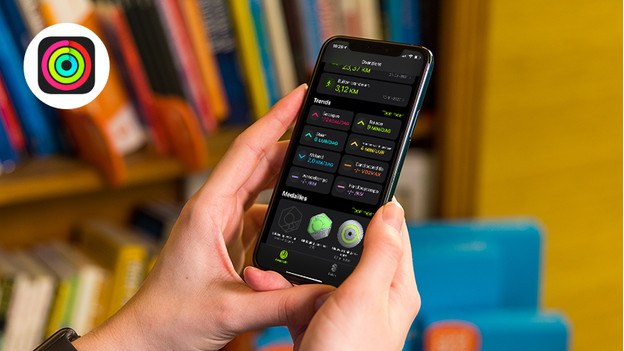
In the Fitness app on your iPhone, you can see all of the information that's also in the Activity app on your Apple Watch. In addition, you can find trends here. For 'Move' or 'Stand', you can see your average score over a certain period of time. If the arrow points up, you're on your way to reaching your goals. Is the arrow pointing down? You'll have to step it up a notch. In the app, you can also see which awards you've received as motivation. You get an award per training goal.









