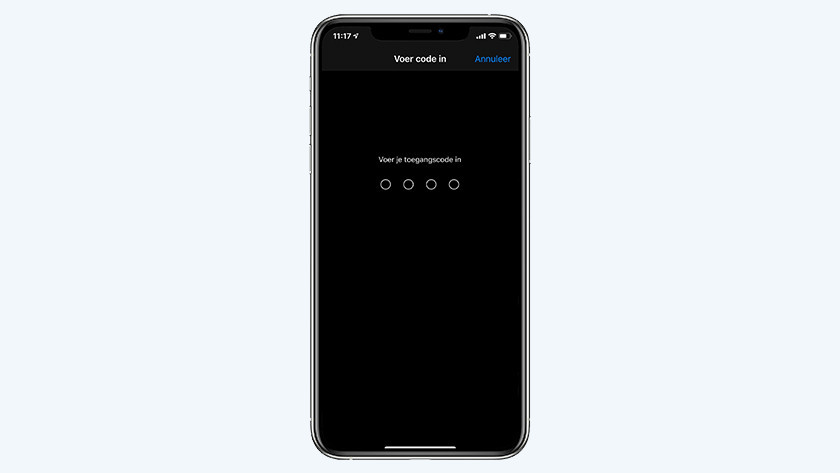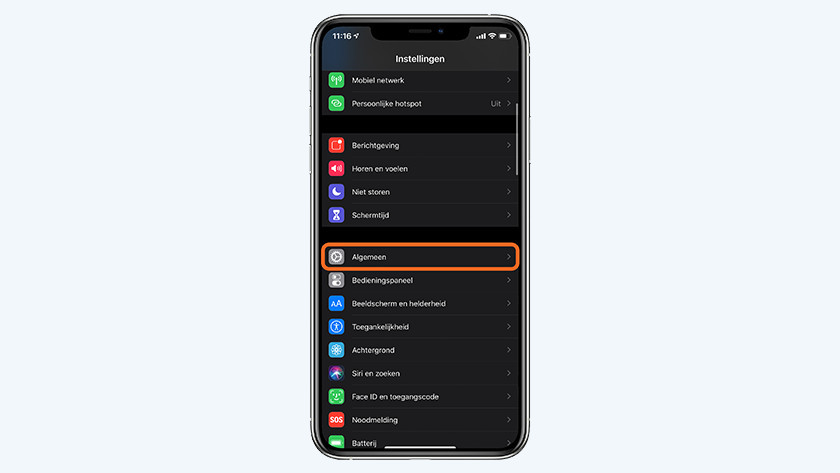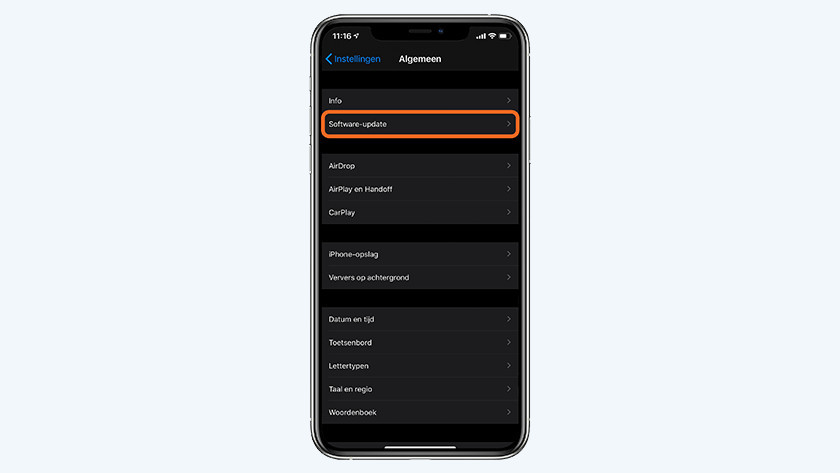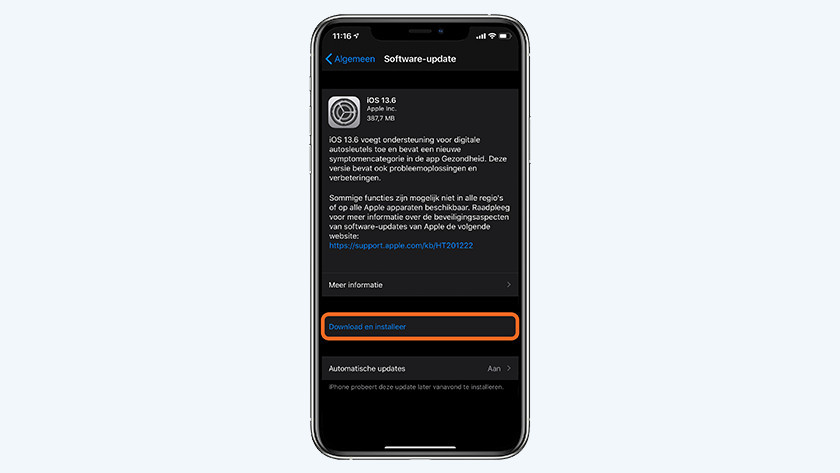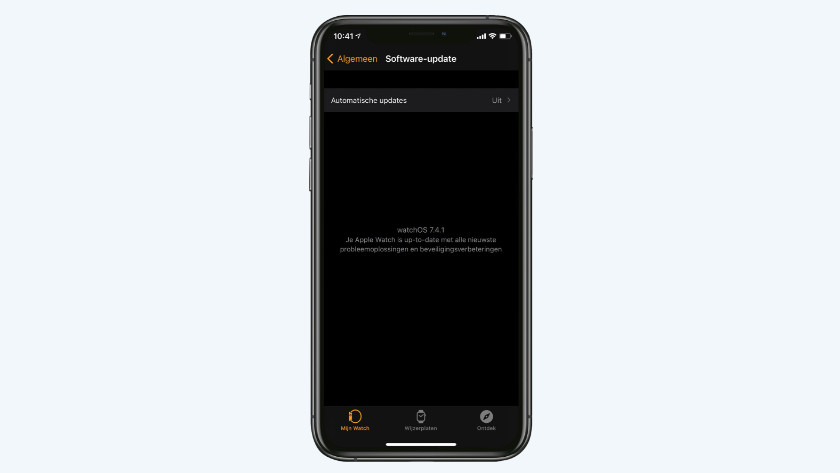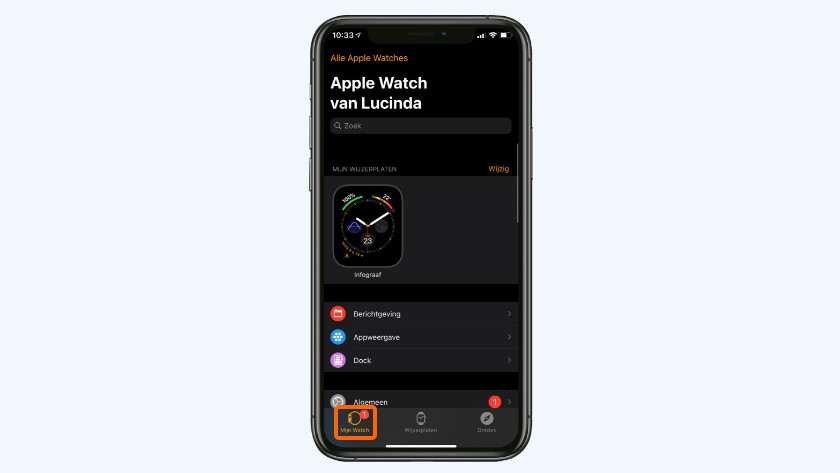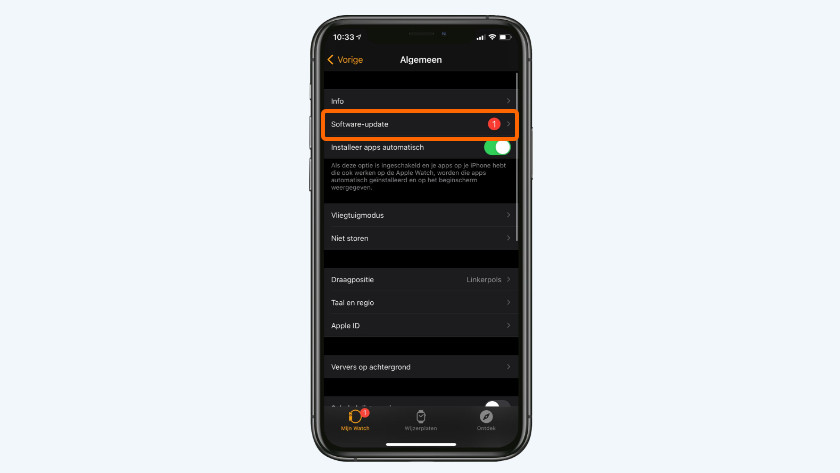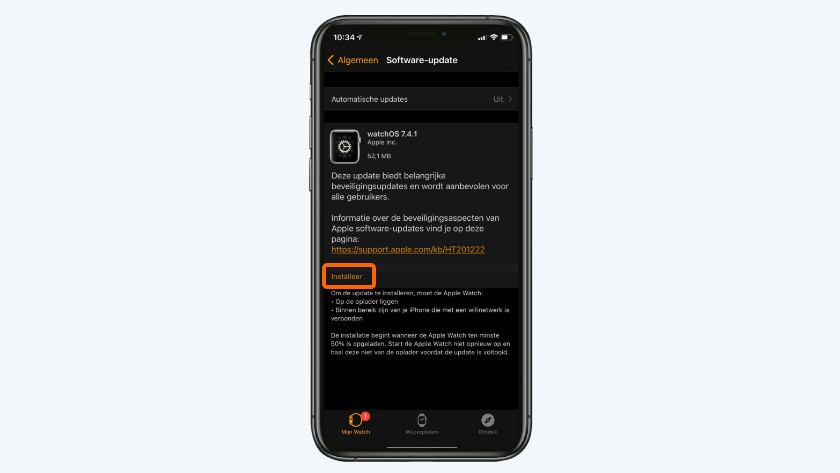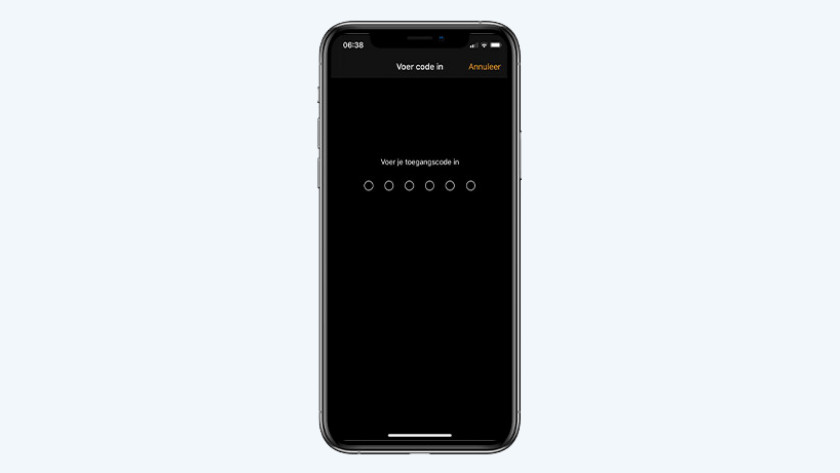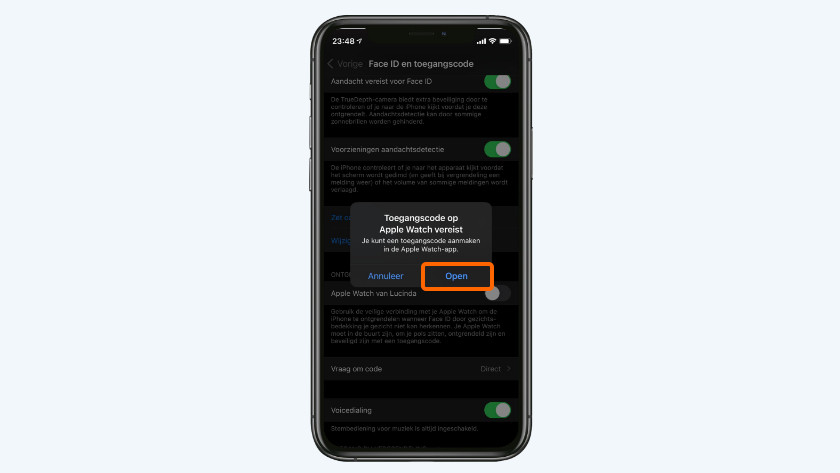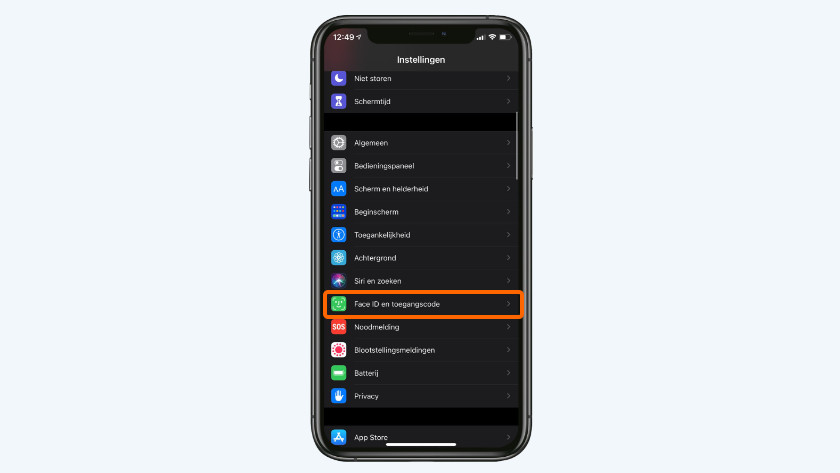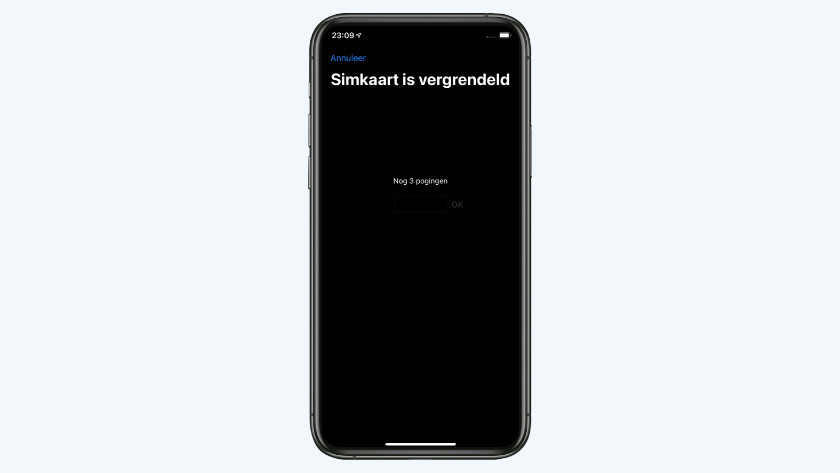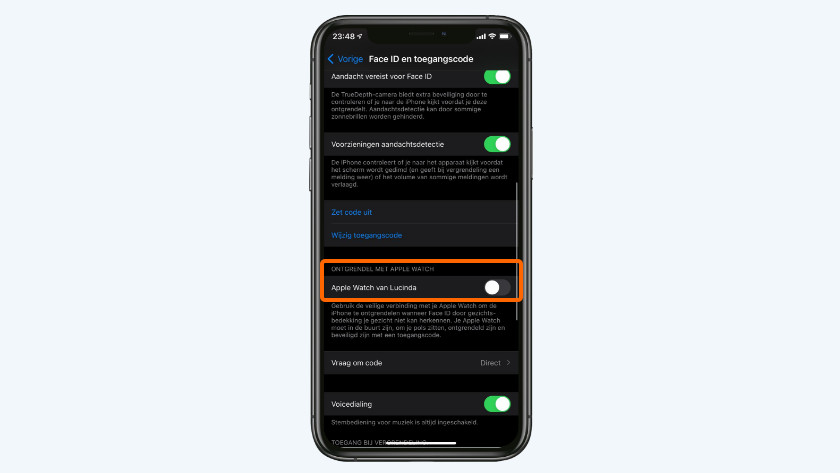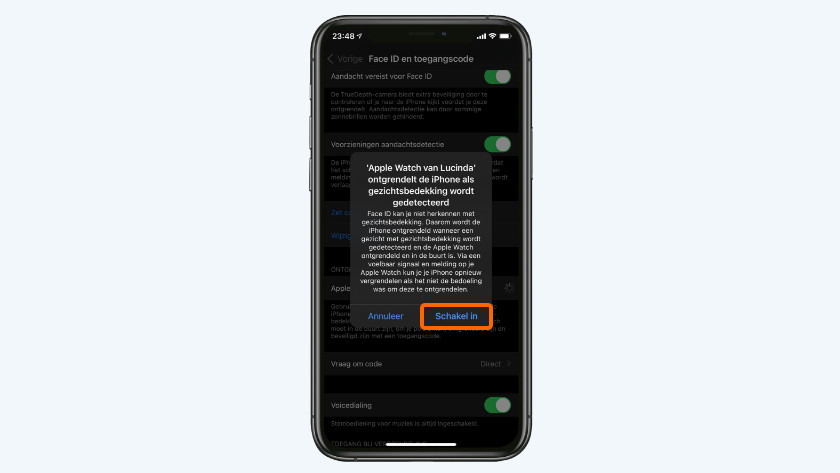How do you unlock your Apple iPhone with the Apple Watch?
Get started with unlocking the iPhone with your Apple Watch

For this function, you need the Apple iPhone X or newer with iOS 14.5 or higher. IN addition, you can only use an Apple Watch Series 3 or newer with watchOS 7.4 or higher.
- Install the latest iOS update
- Install the latest watchOS update
- Create a passcode on your Apple Watch
Step 1: install the latest iOS update
-
Tap 'Install now'
To unlock your iPhone with an Apple Watch, you need at least iOS 14.5. Did you turn off automatic updates? Below, you can find how to manually install the latest iOS version step by step.
- Go to 'Settings' and tap 'General'.
- Choose 'Software Update'.
- Tap 'Download and Install'.
- Choose 'Install'. Enter your passcode if prompted.
- Your device will now start installing the software update. All you have to do is wait until the installation is complete.
Step 2: install the latest watchOS update
-
Choose 'Install'
-
Enter the passcode
Software is also important for your Apple Watch. Make sure you have at least watchOS 7.4 installed on your Apple Watch. Below, you can read how to install the latest watchOS version step by step.
- Place your Apple Watch on the charger.
- Open the Apple Watch app on your iPhone and go to 'My Watch'.
- Navigate to 'General' and then 'Software Update'.
- Tap 'Install'.
- Enter the passcode of your iPhone.
- Your Apple Watch will now start to update. Wait a while and your smartwatch have be fully updated.
Step 3: set up 'Unlock with Apple Watch'
-
Move the slider for 'Unlock with Apple Watch'
-
Choose 'Turn On'
Now that you have the right software version, you can set up your iPhone.
- Go to the Settings app and tap 'Face ID & Passcode'.
- Enter your passcode.
- Scroll down and move the slider for 'Unlock with Apple Watch'.
- You'll now see a popup. Choose 'Turn On'.
- Don't have a passcode on your Apple Watch? You'll see a popup. That's because you need to have a passcode for this function. Choose 'Open' and follow the steps on the screen of your Apple Watch.