How do you stream content from your smartphone to your TV?
How do you stream content to your TV?

Not every smartphone works in the same way, which is why there's no single way to stream content to your TV. That's why we'll explain what you need to know to connect your smartphone to your TV.
- What's DLNA certification?
- Connect your Android smartphone via Smart View
- Is your iPhone compatible with your TV?
- Connect your iPhone via AirPlay
- Does your TV have a built-in Chromecast?
What's DLNA certification?

The Digital Living Network Alliance (DLNA) states that certified devices should be able to exchange information via WiFi. This also applies to smart TVs and smartphones. Almost 300 companies produce DLNA-certified products, including Samsung, Apple, LG, Sony, Philips, OnePlus, and Panasonic. The function behind DLNA is called Miracast. You may have seen this term in the settings menu of your TV. With the Miracast function, you can easily exchange information between your smartphone and your TV.
Connect your Android smartphone via Smart View
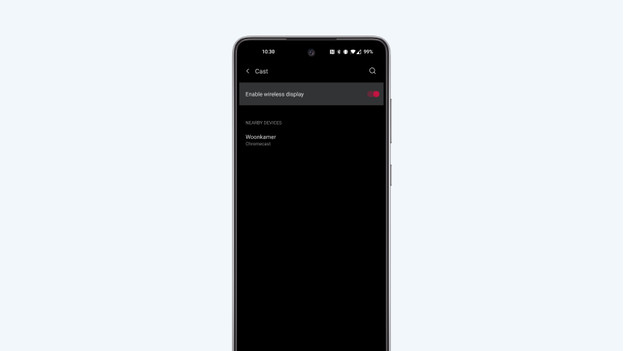
Android smartphones use Miracast for wireless transfers. You can use it to connect your smartphone to almost every smart TV. Before you start, make sure your TV and smartphone are connected to the same WiFi network.
- Go to the settings of your smartphone.
- Go to 'Bluetooth & Connection'.
- Click the 'Smart View' option. On some models, this is called 'Screen Mirroring', 'Screen Cast', or 'Casting'.
- You'll now see all available devices. When you select your TV, it automatically starts streaming. Have fun!
If you iPhone compatible with your TV?

All iPhone models have an iOS operating system and don't support Miracast. That's why you have to connect your iPhone and smartphone to each other via AirPlay. LG, Samsung, Panasonic, Sony, and Philips support AirPlay devices. This means that you can stream to most TVs. With older smart TVs, this isn't always the case. Is your TV an older model? Check the manual to find out whether your TV supports AirPlay.
Connect your iPhone via AirPlay
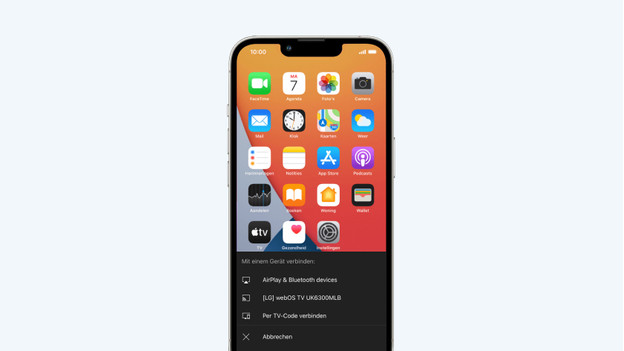
Before you start, check if your iPhone and TV are connected to the same WiFi network. If you've checked everything, go through these steps.
-
Go to the content you want to stream.
-
Carefully tap the content. You'll see a small meny.
-
Select 'AirPlay' in the menu. Can't find it? The AirPlay function is shown with the icon of a ractangle.
-
Select your TV.
-
Your iPhone is now connected to your TV. Have fun!
Does your TV have a built-in Chromecast?

Google Chromecast is a streaming media player that's built into many new TVs. With a built-in Chromecast, you can easily stream content from your smartphone, tablet, or laptop to your TV. This media is suitable for both Android and iPhone smartphones. Make sure all devices are connected to the same WiFi network.
- Download the Google Home app on your smartphone.
- Open the app and go to 'Add new device'.
- Select your TV.
- Agree to the terms and conditions and go through all the connection steps.
- Go to the content you want to stream.
- Click the casting icon. It's a rectangle with a WiFi icon in the left corner.
- Select your TV.
- You can now stream your favorite YouTube channel.


