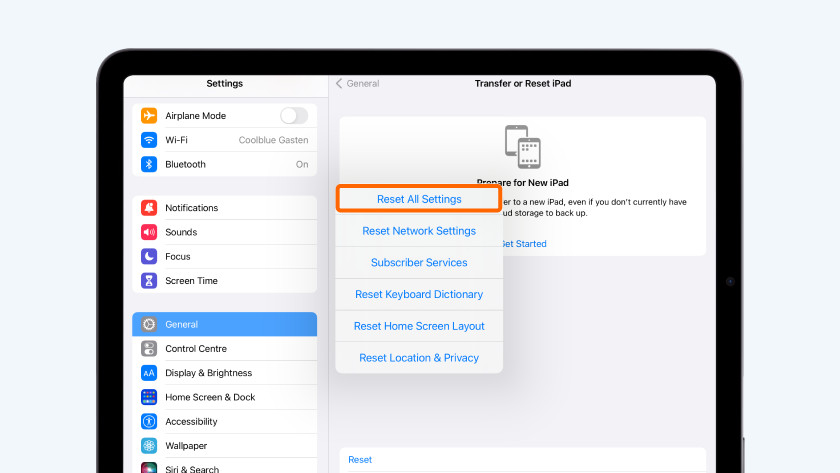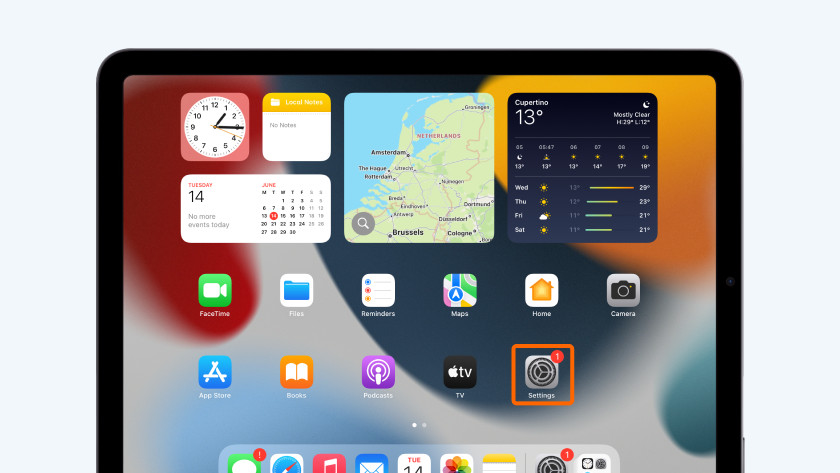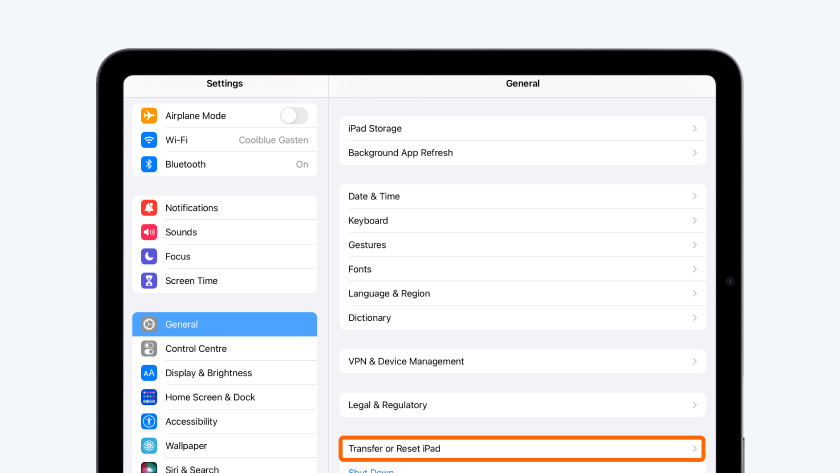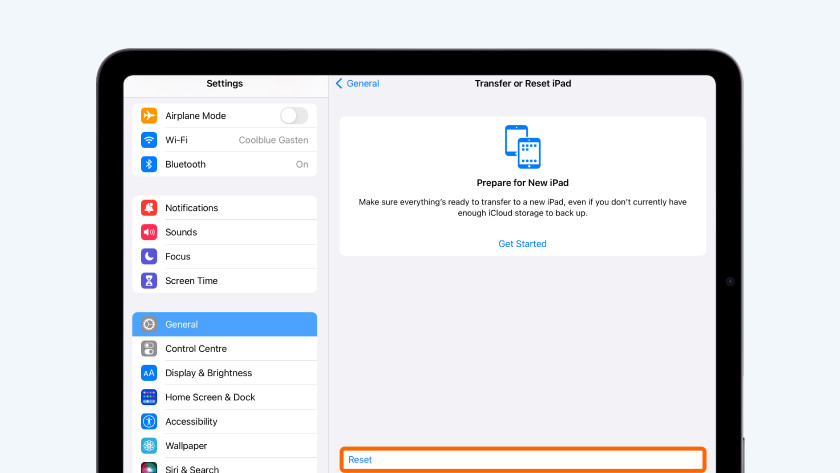How do you solve WiFi problems with your iPad?
Solve WiFi problems in 4 steps
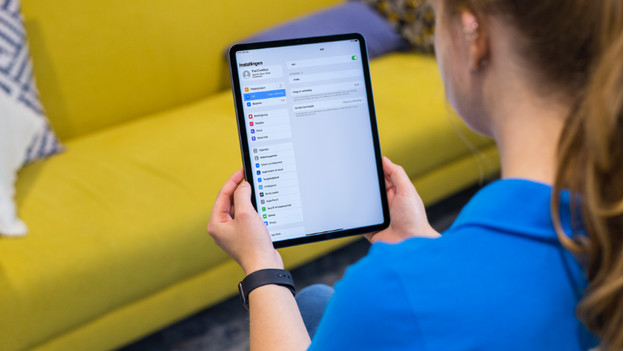
Follow the steps below to solve WiFI problems with your iPad.
1: check your router 2: check the network settings 3: restart the iPad 4: reset the network settings
Step 1: check your router

Check the manual of your router and make sure the router is on, the right lights are on, and all cables are connected properly.
1: connect a laptop, smartphone, or a tablet to test if the WiFi network works. 2: if there's no connection, restart your router. Press the reset button of the router or unplug the connector from the socket for 2 minutes. 3: after you've restarted the router, try to connect to the network again.
Step 2: check the network settings
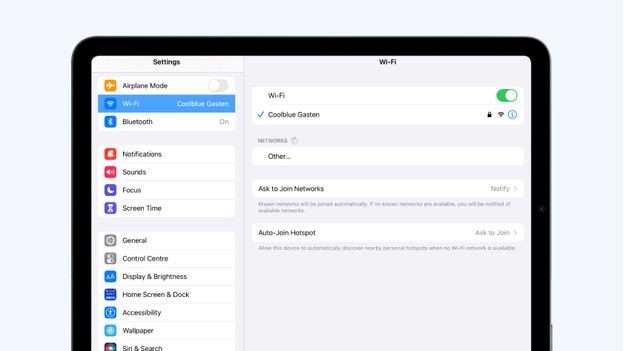
1: start at the home screen, go to 'Settings', and tap 'WiFi'. 2: check whether WiFi is on. 3: tap the name of the WiFI network you want to connect to. 4: enter the password of the WiFi network, if necessary. 5: once you've connected, you'll see a blue checkmark after the name of the network.
Step 3: restart your iPad
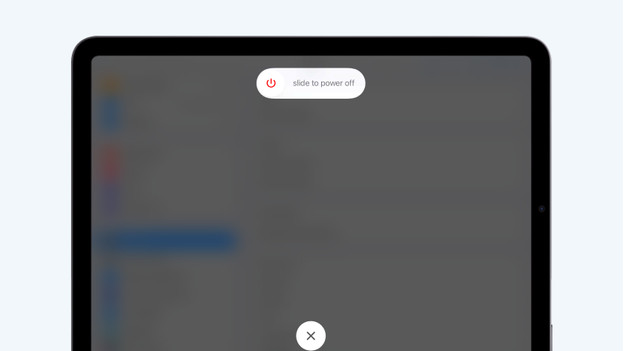
After or during the reset of your router, restart your iPad. How to do that exactly differs per iPad model.
Restart an iPad with Face ID:
1: press and hold the volume buttons and the top button until you see 'Turn off' on the screen. 2: slide the slide bar and wait 30 seconds until the device is turned off. 3: press and hold the top button until you see the Apple logo.
Restart an iPad with home button:
1: press and hold the top button until you see 'Turn off' on the screen. 2: slide the slide bar and wait 30 seconds until the device is turned off. 3: press and hold the top button until you see the Apple logo.
Step 4: reset the network settings
1: start at the home screen, go to 'Settings', and tap 'General'. 2: tap 'Transfer or Reset [Device]', choose 'Reset', and then tap 'Reset Network Settings'. 3: try to connect to the WiFi network again.