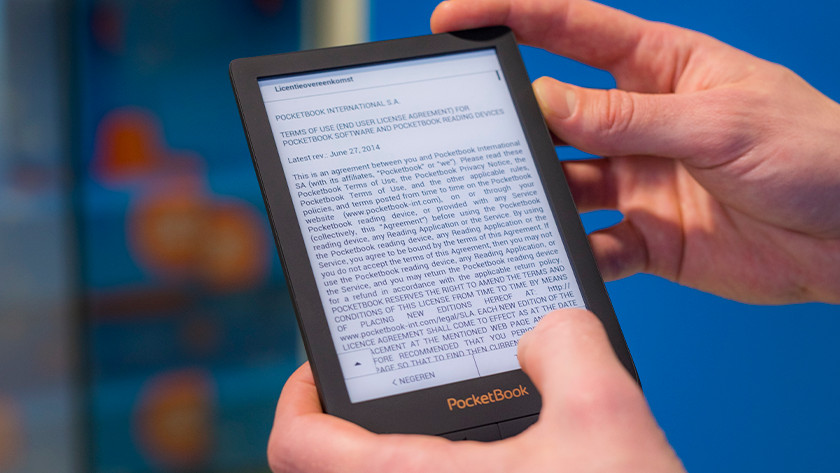How do you set up a PocketBook e-reader?
Set up PocketBook e-reader in 6 steps

In this article, we'll go through the following steps:
- Start the e-reader
- Connect to WiFi
- Download available updates
- Link your email address
- Set the date and time
- Getting started
Do you want to know how to put books on the device? Read our article.
Step 1: start the e-reader
Charge the e-reader for at least half an hour before you start.
- Start the e-reader.
- Select the language and tap 'Next'.
- Read the license agreement and tap 'Apply'.
Step 2: connect your e-reader to a WiFi network

You can now connect the e-reader to a WiFi network. Select the network and enter the password. Tap 'Next'.
Via WiFi, you can download the latest updates and put books on your e-reader. You can also put books on your device via the micro USB cable and your computer.
Step 3: download available updates
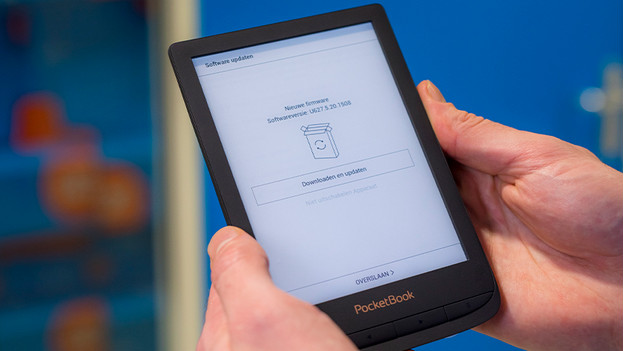
The device will now look for available updates. If there are updates, tap 'Download and update'. Wait until the e-reader is done with the update.
Step 4: connect your email address
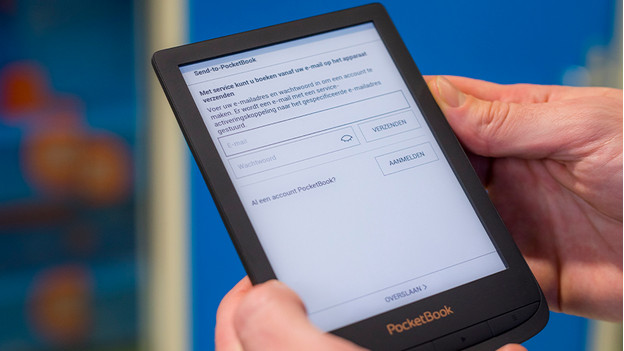
Do you want to put books on your PocketBook e-reader via email? Enter your email address and password. You'll receive an email from PocketBook to confirm your email address. Once you've done this, you can put e-books on your e-reader by sending them to the email address in the confirmation email as an attachment. This address ends with @pbsync.com.
Step 5: set the date and time
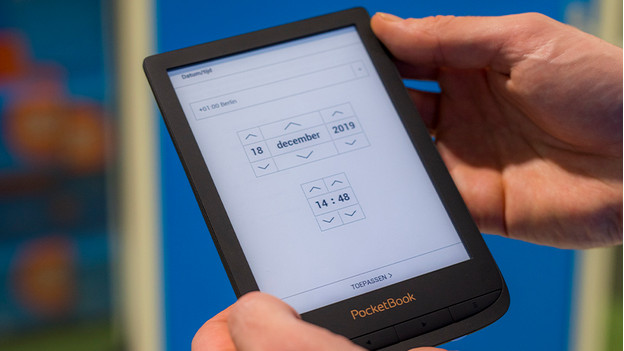
Didn't you connect the e-reader to a WiFi network yet? You'll have to set the date and time manually. This will happen automatically if you're connected to WiFi.
Step 6: getting started
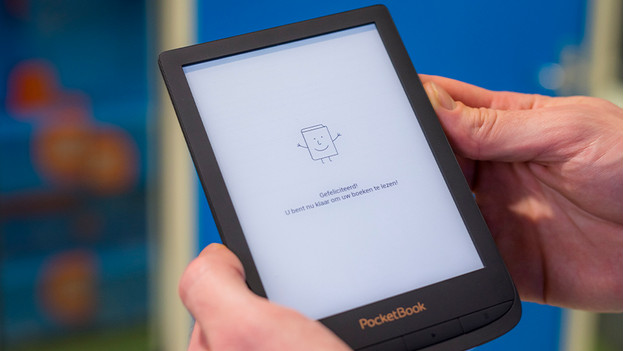
Your e-reader is now ready for use. Read one of the pre-installed books or expand your digital bookcase by putting e-books on your e-reader yourself. In our article, you can read how to do this.