
How do you install the latest macOS updates?
Update automatically
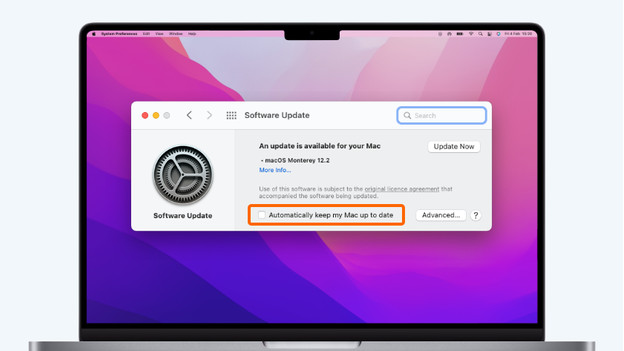
To make sure you're always up-to-date with the latest macOS updates, you can set up automatic updates. You can set it up in no time:
- Click the Apple logo in the top left corner of your screen and choose System Preferences.
- Now click Software Update.
- Don't you see Software Update? Use the App store to get the update.
- Check the box for Automatically keep my Mac up to date.
From now on, your Mac will automatically install updates. You'll receive a notification when your Mac needs to restart to perform the updates. Doesn't the moment suit you? You can always choose to perform the updates at a later time.
Update manually
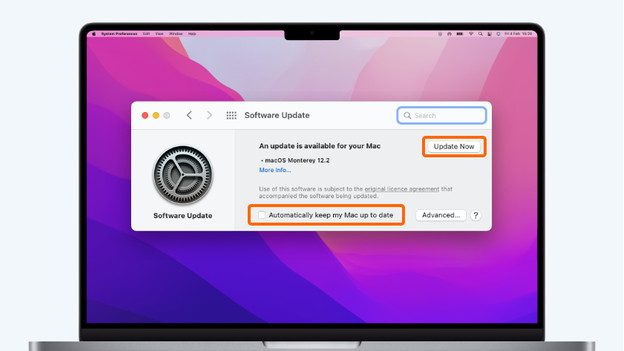
Do you prefer to be in control? You can also perform the updates manually. You can do so as follows:
-
Click the Apple logo in the top left corner of your screen and choose System Preferences.
-
Now click Software Update to check if there are available updates.
-
Don't you see Software Update? Use the App store to get the updates
-
Click the button Update to install the updates.
-
Don't want your Mac to automatically install updates? Make sure you don't check the box for Automatically keep my Mac up to date.


