How do you install a CI+ module?
Get started with the CI+ module
Make sure you have a CI+ module and the smart card from your provider. You also need a coax antenna cable, which you connect to your coax wall socket for the TV signal.
- Step 1: reset your TV to factory settings
- Step 2: connect your TV to the antenna
- Step 3: check the selected options in the menu
- Step 4: make the television search for channels
- Step 5: check the found channels
- Step 6: plug the CI+ module into your TV
Step 1: reset your TV to factory settings
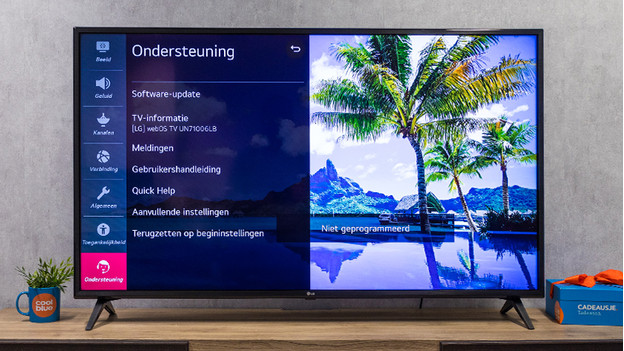
If your TV just came out of the box, skip this step and go directly to step 2. In the menu of your television, you look for the reset to factory settings or reset to initial settings option. You often find this option in the General menu in the settings. You use this option to delete settings that may interfere with the installation of your CI + module. In addition, your TV runs through the setup process again, so you immediately have the right settings for digital television via a smart card.
Step 2: connect your TV to the antenna

With a coaxial antenna cable, also called coax cable, you connect the TV to your coax wall socket. The digital signal reaches your television via this cable. Connect the cable to the TV via the input that says *Ant.
Step 3: check the selected settings in the menu
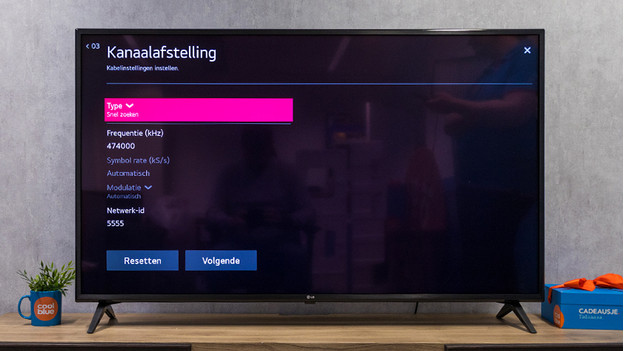
Turn on your TV, but don't put the smart card and CI+ module in the TV yet. With a new TV or after a reset, you'll automatically see the option to find channels. Here, you often have to check some information. Check if the type of signal is set to Cable and if a frequency is mentioned. To receive TV from Telenet, you always need the frequency 322. Do you need to enter more than 3 numbers? Fill in the remaining numbers with 0s.
Step 4: make the television search for channels
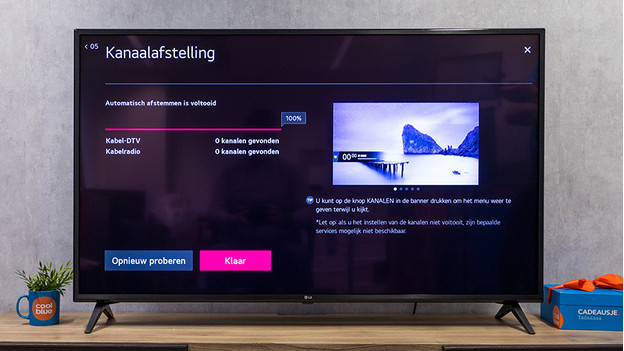
Make your television search for channels. This can take a couple of minutes. Wait until the television indicates that all channels have been searched for and then close the menu.
Step 5: check the found channels

Tune your television to Kanaal één. This way, you can check if your TV was able to find channels. Not receiving this channel? Make your television search for channels again. Do you keep having this problem? Contact your provider. Do you receive Kanaal één? Turn the TV off and continue to step 6.
Step 6: insert the CI+ module into your TV

Insert the smart card into the CI+ module and then insert the module into your television. Next, turn on your television. Your TV will automatically start a control process. Wait until your TV has finished this program. This takes about 20 minutes. When it's done, check if you receive more than just the public broadcasting channels. Do you also see VTM for example? Good! Plop down on the couch and watch your favorite TV shows. Are you only receiving public broadcasting channels like Één and Canvas? Click below for some tips to help you solve the problem.


