
Get the most out of your Medion gaming PC
Get started with your Medion Erazer gaming PC
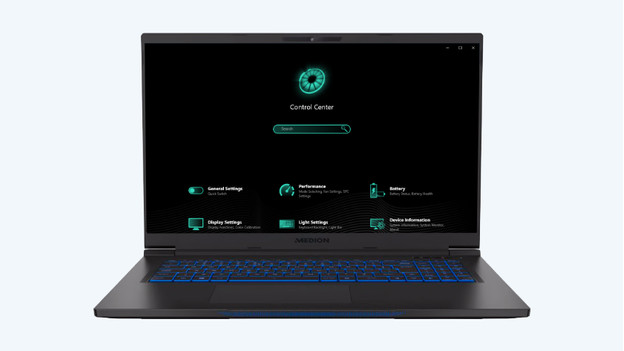
You can get the most out of your Medion Erazer gaming computer with the following steps. We'll explain these steps in this article.
Step 1. Boot your computer.
Step 2. Install the software
Step 3. Select the right settings per mode
Step 4. Reboot the PC
Step 1: boot your computer

Start the software and adjust the settings correctly to get started with your gaming PC right away. Met Medion Erazer Control Center, you can personalize your gaming PC to your liking. We'll explain how to get started with the software.
Step 2: set up the software
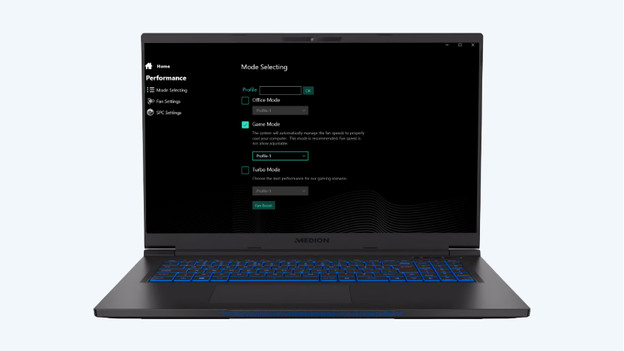
On your desktop, you can find the Medion Erazer Control Center icon. Double-click the icon to open the software. When the software started, you can find different topics in the menu. With inactive, energy saving, performance, and entertainment mode, you can adjust the consumption and the power of your Medion Erazer. Does your PC have a problem with overheating? You can turn up the fan.
Step 3: select the right settings per mode
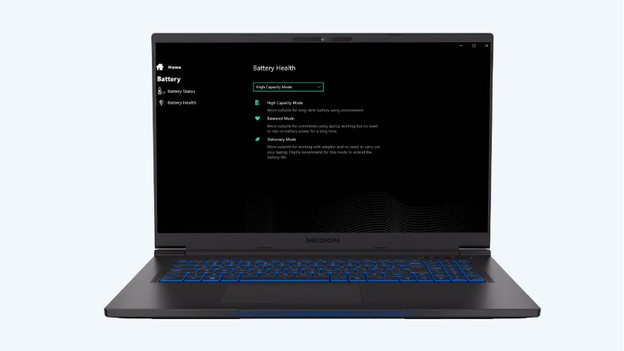
- Inactive mode: turns on when the PC isn't being used.
- Energy-saving mode: you can use this mode when you want to save on energy consumption.
- Performance mode: performance mode allows you to get the most out of your game by running the PC at maximum power.
- Entertainment mode: you can watch movies and series in entertainment mode.
Select the settings per mode. When you choose optimal performance, the consumption of the PC goes up.
Step 4: reboot the PC
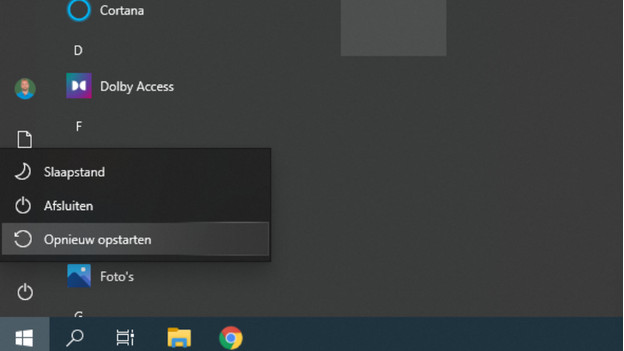
Did you change settings in the Medion Erazer Control Center? Reboot the PC. The settings for overclocking, ventilation, and energy saving will only work after rebooting.


