
How do you connect your HP printer to WiFi?
Connect to WiFi in 4 ways

How you can connect your printer to your WiFi network depends on your printer. Do you have a printer with or without a display? You can also easily connect the printer via the HP Smart app or WiFi Direct.
- Connect your printer with display
- Connect your printer without display
- Connect via the HP Smart app
- Connect via WiFi Direct
Connect your printer with display

Go to the WiFi icon on your printer and then to Settings. Select the Wizard Wireless setup and follow the instruction on the screen. The connection takes about a minute. Doesn't this work? Print a short manual about the WiFi connection. Press the WiFi icon and then Settings. Choose Print getting started. The printer now prints a short manual.
Connect your printer without display
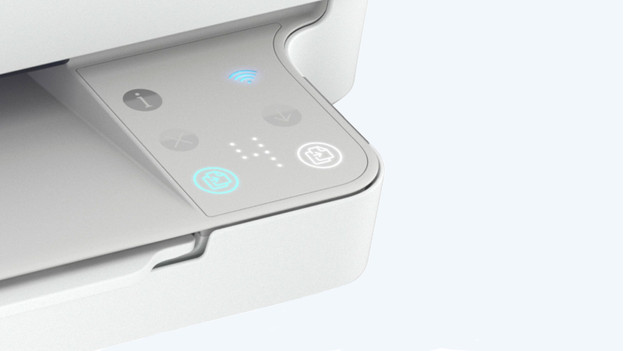
Connect a printer without a display with a WiFi Protected Setup (WPS) button. This is a button on your router.
- Put the printer near the WiFi router.
- Press and hold the WiFi button on your printer for 5 seconds.
- Do you have an HP DeskJet 6000 and 6400, ENVY 6000 and 6400, or Tango printer? Press the WiFi button and on/off button on the back of the printer for 5 seconds until the blue bar flashes.
- Press the WPS button on your router within 2 minutes.
- Press and hold this button until the WiFi button or blue bar of your printer stops flashing.
- Your printer is now connected.
Connect via the HP Smart app
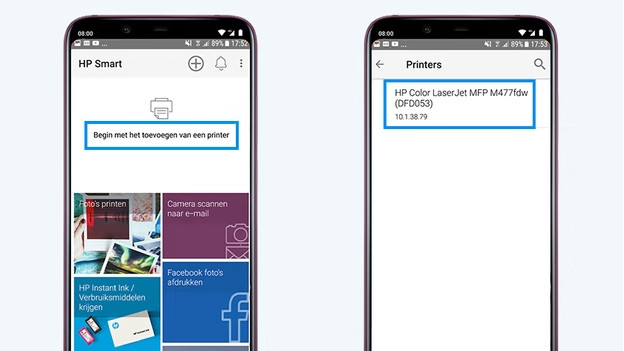
You can connect your printer to WiFi via the HP Smart app. Download this app on your computer or smartphone via the App Store, Google Play, or Microsoft Store.
- Make sure the printer and mobile device are close to the WiFi router.
- Connect your computer or smartphone to your WiFi network and turn on Bluetooth.
- Allow the app to use your location.
- Click on Add printer in the HP Smart app and click on your printer.
- Select WiFi as connection method and follow the steps in the app.
- Your printer is now connected to WiFi.
Connect via WiFi Direct
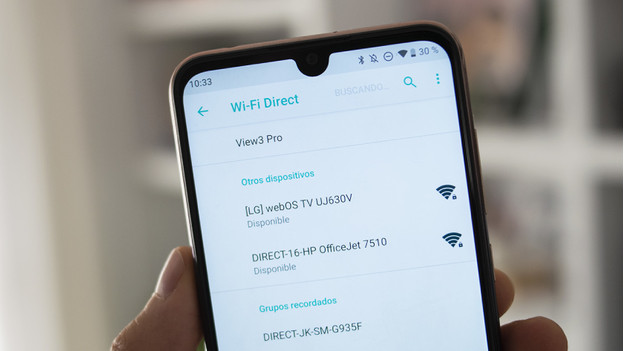
Does your printer have WiFi direct? You can easily connect your computer or smartphone to the printer, without a modem. Go to the WiFi connections on your mobile device and click on the printer with 'Direct' in its name (for example, DIRECT-72-HP OfficeJet Pro 6970). Enter the password of your printer. You can find it under the header Details WiFi Direct on a printer with a display. Doesn't your printer have a display? Press and hold the information button of your printer. The printer now prints a page with the password. When you enter the password, your device is connected to the WiFi network of your printer.


