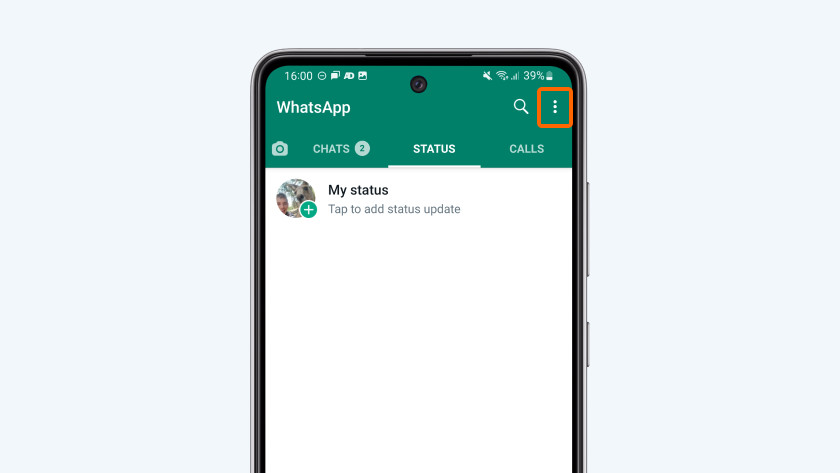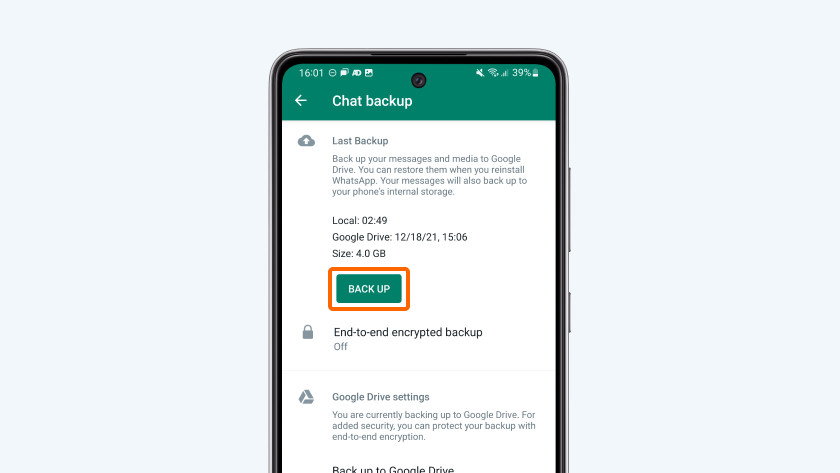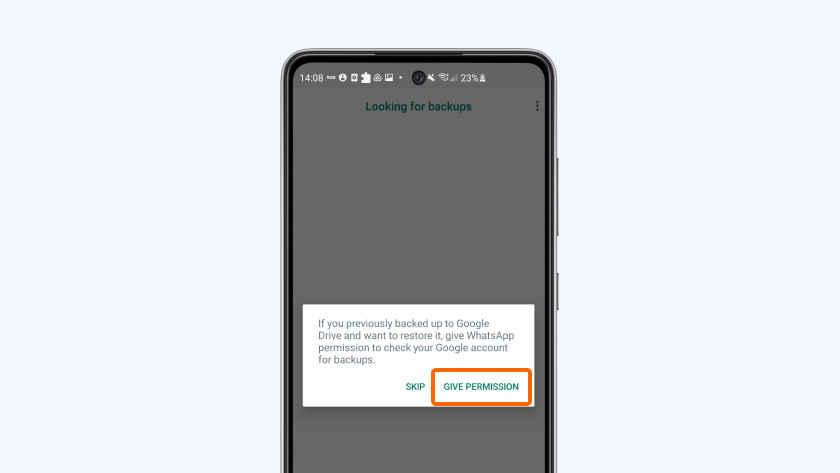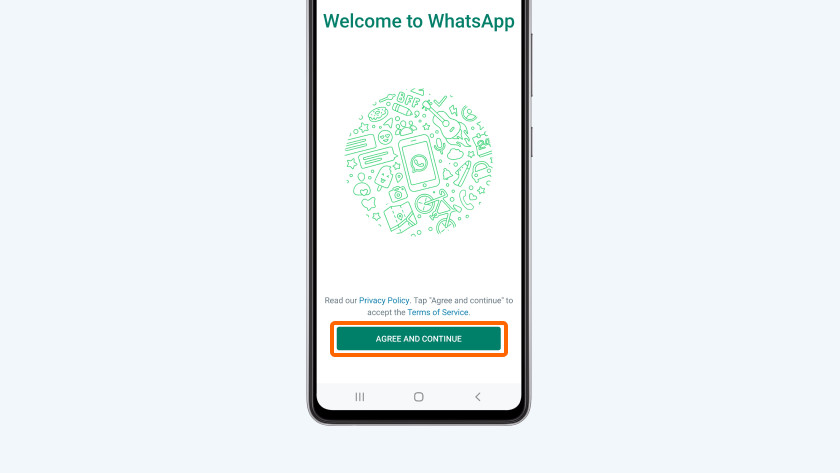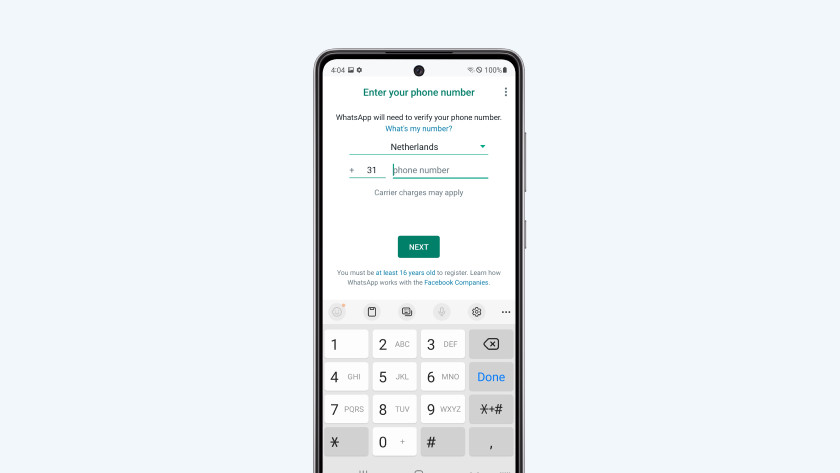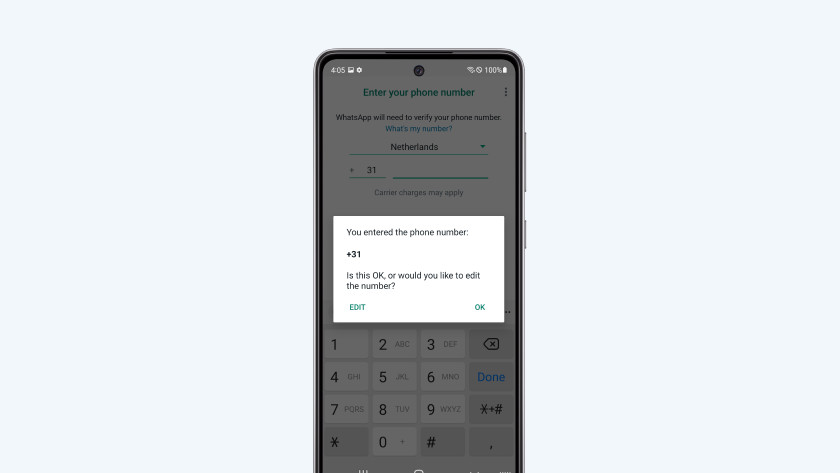How do you back up WhatsApp?
WhatsApp back up and transfer

The easiest way to back up WhatsApp is through Google Drive. This way, you can not only switch from Android to Android, but also from Android to iOS or the other way around. To back up via Google Drive, follow the steps below.
Step 1. Go to settings.
Step 2. Back up via Google Drive.
Step 3. Set up WhatsApp on your new device.
Step 4. Restore the backup.
Step 1: go to Settings
- Open WhatsApp.
- Tap the 3 dots at the top right.
- Select Settings.
- Tap Chats.
Step 2: back up via Google Drive
- Choose Chat backup.
- Check whether your account is linked to Google Account. Isn't that the case? Then tap on Google Account and then choose Add account to link your Google account.
- Tap "Back up".
There's now a backup with your conversations, photos, and videos on your Google account. Do you want to transfer this WhatsApp backup to your new smartphone? Follow the next steps.
Step 3: set up WhatsApp on your new device
- Make sure your SIM card (with the same phone number) is in your new smartphone.
- Open WhatsApp.
- Choose Agree and Continue.
- Enter your phone number and tap Next.
- Confirm your phone number by dialing OK.
- Tap Continue and allow WhatsApp access to your contacts and media.
- Then allow WhatsApp to use your Google Account to restore the backup. To do this, tap Give permission.
Step 4: restore the backup
- Choose the Google account you backed up to in step 2. Is there no account or is that account not listed? Then tap Add account and log in.
- WhatsApp indicates that a Backup has been found. Tap Restore
- WhatsApp first restores your conversation history. You can see the progress in the green bar at the bottom.
- Tap Next.
You can now use WhatsApp with all your old conversations. Meanwhile, WhatsApp is restoring all photos and videos in the background. This can take several to dozens of minutes.