
How do you activate the 3 extra months with your Microsoft 365 package?
Get started with 3 extra months of Microsoft 365
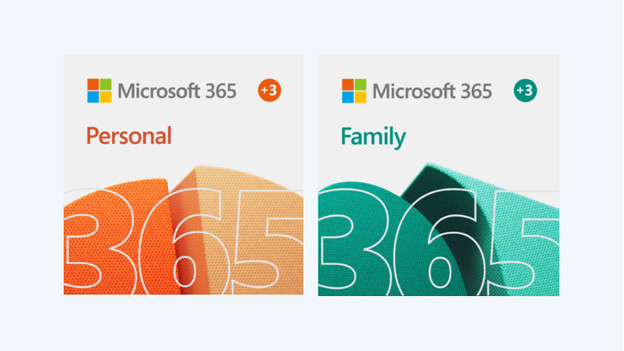
You have to go through 3 steps to claim your 3 extra months of Microsoft 365.
- Step 1. Purchase a subscription with your desktop or laptop
- Step 2. Claim your 3 extra months within 30 days after your purchase
- Step 3. Upload your receipt and receive your code within 10 days
Step 1: purchase a laptop or desktop and a Microsoft 365 subscription

The first step is to purchase a laptop or desktop in combination with a Microsoft 365 Personal or Microsoft 365 Family subscription. You have to purchase the computer and the subscription at the same time. That's the only way you can lay claim to the 3 extra months on top of your license duration.
Step 2: claim the extra months via Microsoft
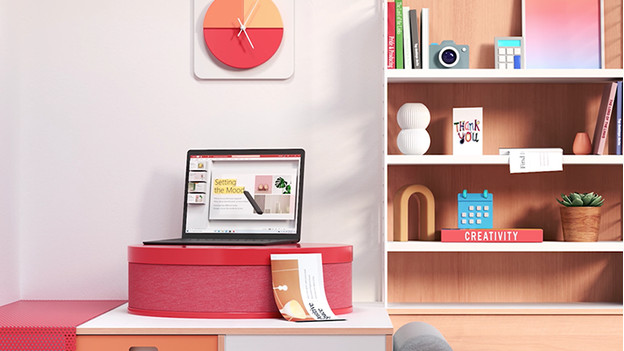
Go to m365promo.microsoft.com in your web browser or click the link below. Here, you click 'Claim' and make sure you have your 25 digit code at the read. This is the code you receive when you buy Microsoft 365. You need this subscription code to activate your subscription, but also to claim the extra months.
Step 3: upload your receipt
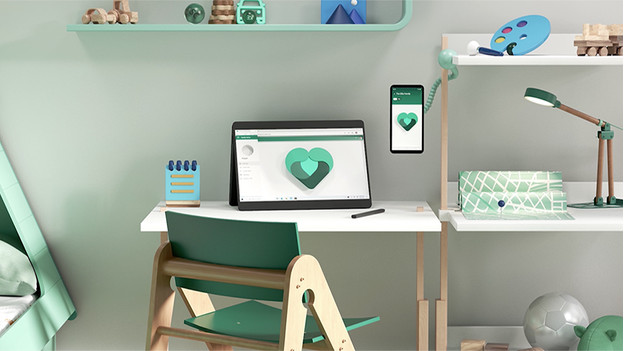
Once you've entered the code, you go through the steps that appear on the screen. Next, you upload your receipt. You need your receipt to claim your 3 extra months. If you qualify for the extra months, you receive a registration code in your email within 10 days. With this code, you can extend your Microsoft 365 subscription with 3 months on m365promo.microsoft.com.


