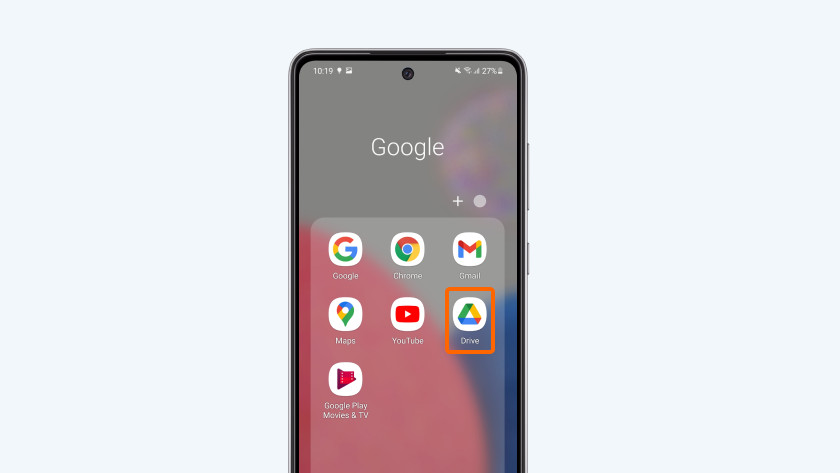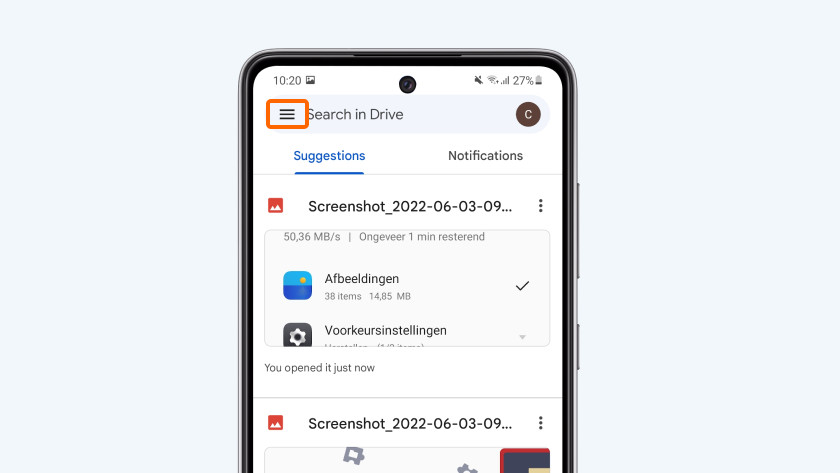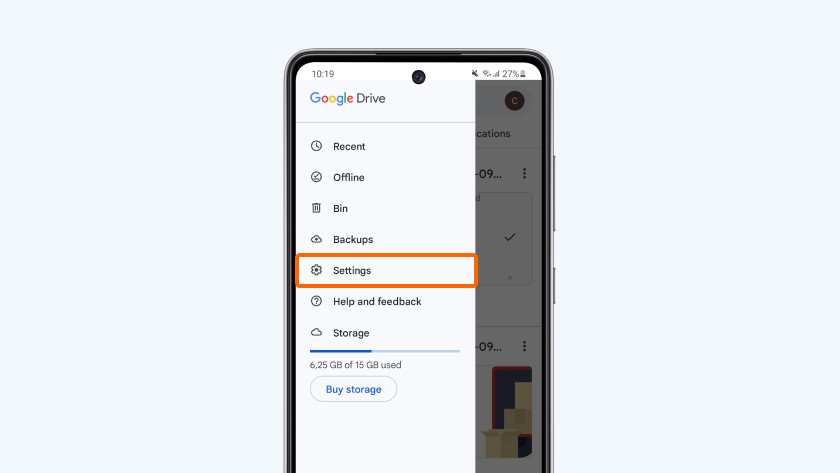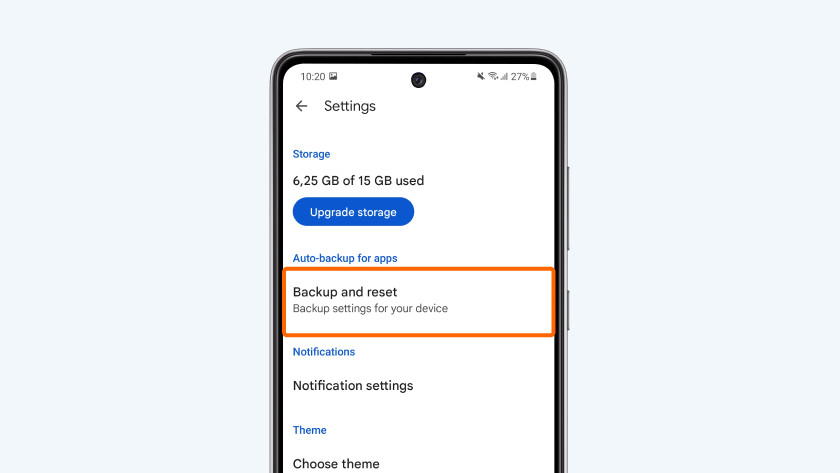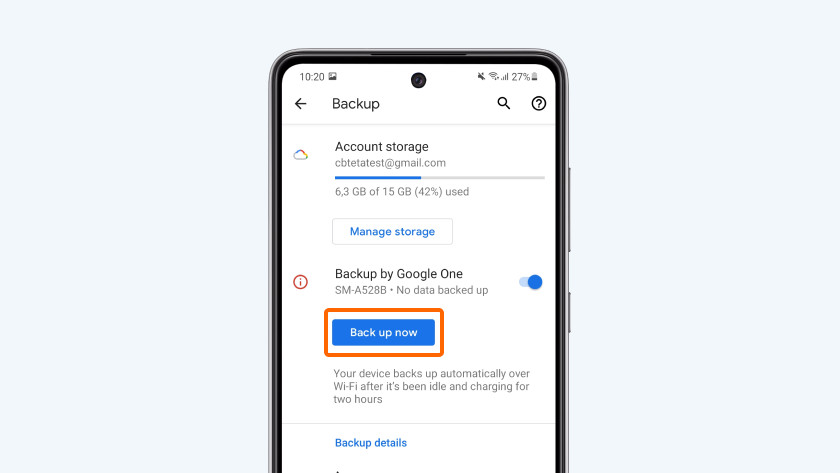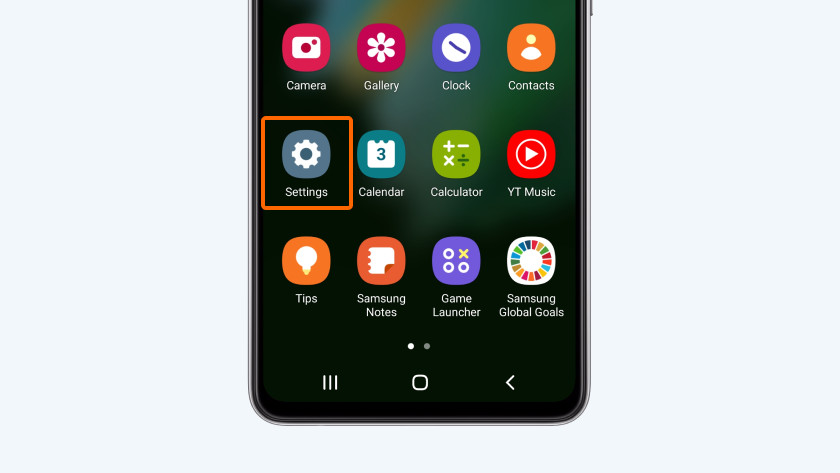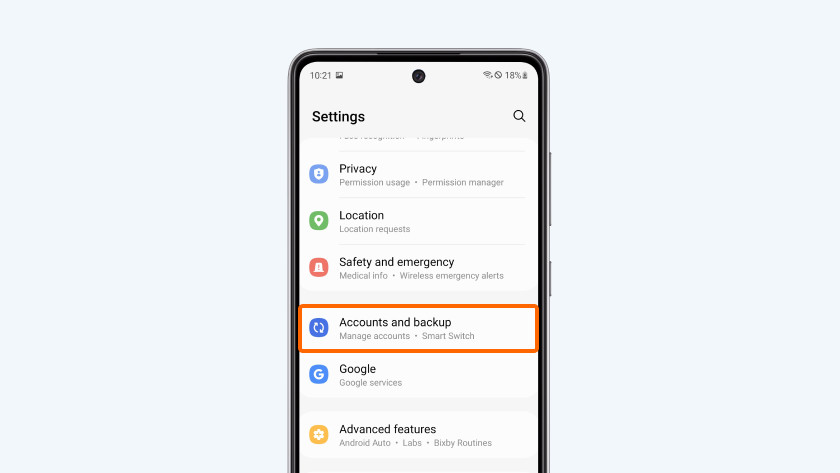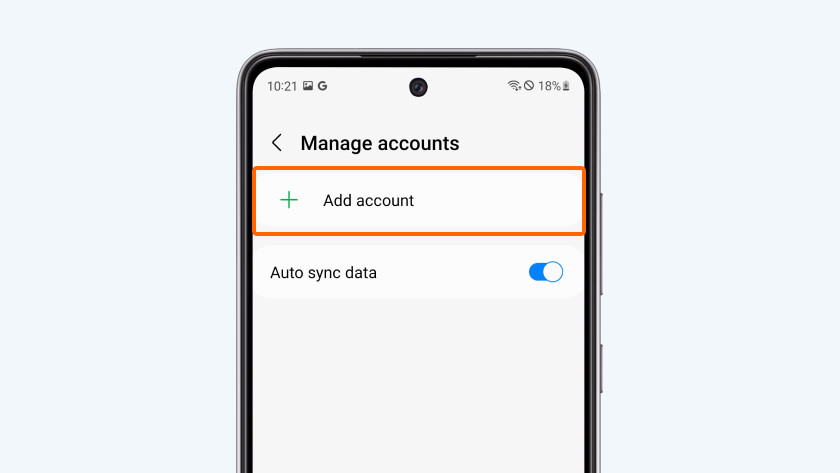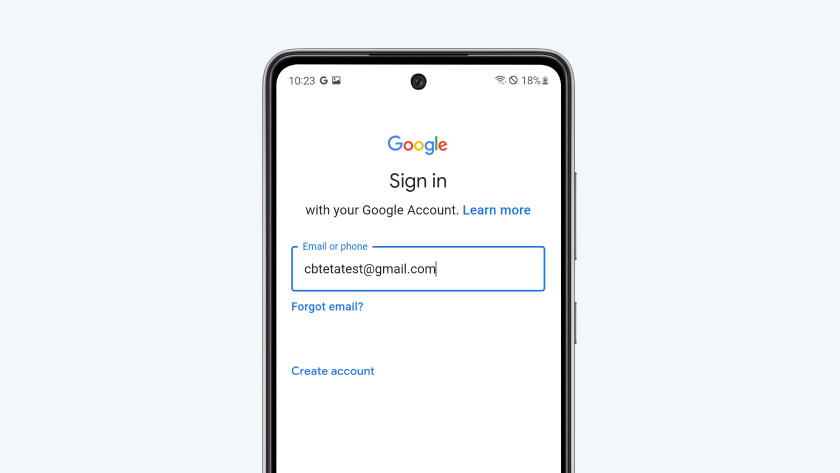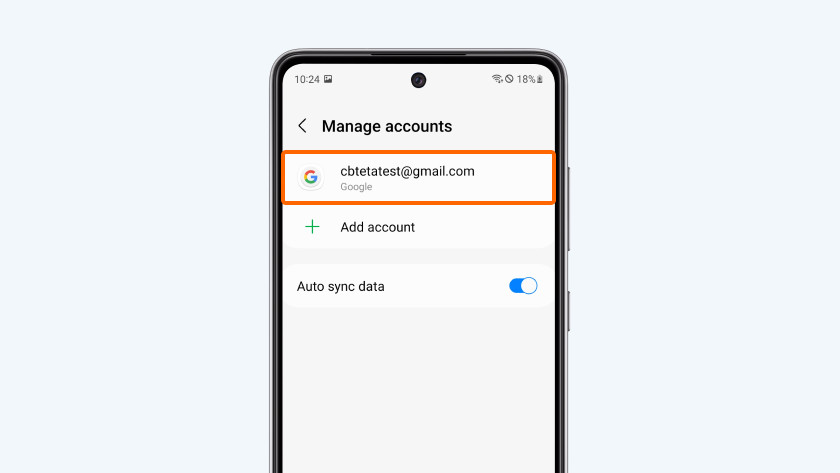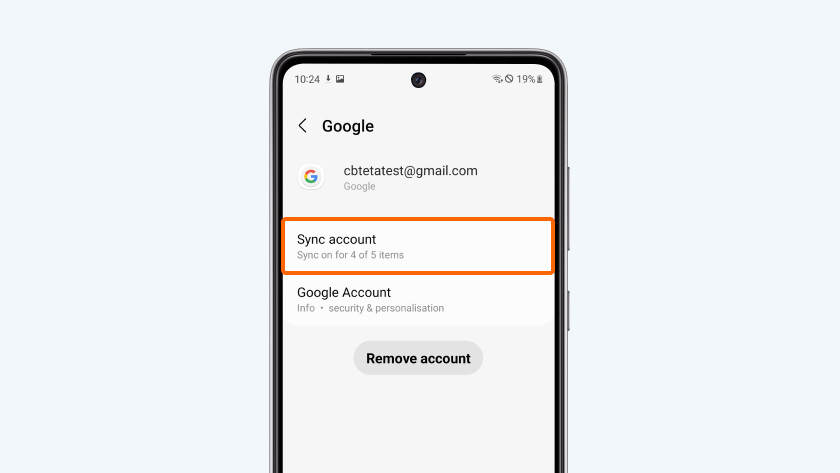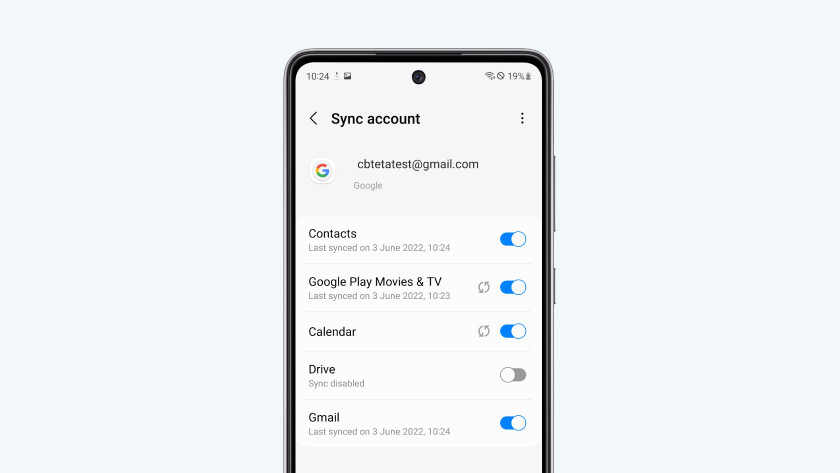How do you transfer data from Android to Android smartphone?
You just bought a new Android smartphone and that's certainly cause for celebration. Of course, you want to transfer all your apps, files, photos, and contacts to your new device in one go. On a lot of Android smartphones, this is easiest with your Google account. We'll tell you how to easily transfer data from your old Android smartphone to your new one in 7 steps.
How long does it take?
20 minutes
What do you need?
- Your old smartphone
- Your new smartphone
- WiFi connection
Transfer data from Android to Android smartphone
- Make a backup on your old smartphone.
- Log in to your Google account on your new smartphone.
- Synchronize your data
1
Make a backup on your old smartphone
- Open the Google Drive app on your old smartphone.
- Tap the 3 bars in the top left corner on the screen.
- Choose 'Settings'.
- Go to 'Back up and reset'.
- Tap the blue 'Back up now' button to make a backup.
2
Log in to your Google account on your new smartphone
- On your new smartphone, go to 'Settings'.
- Choose 'Accounts'.
- Tap 'Add account'.
- Choose 'Google' in the next menu.
- Log in with the same Google account you used on your old smartphone. After you've logged in, you'll end up back on the 'Accounts' screen.
3
Synchronize your data
- Select your Google account from the 'Accounts' overview.
- Choose 'Synchronize account'. Here, you'll see the data you backed up on your old device.
- Choose which files and data you want to transfer. The sync is on if the little ball on the right side is blue. Now, your new Android smartphone will copy your data and files from your old smartphone via Google Drive. Your data is now on your old and your new smartphone. You can find all your apps in your Google Play Store account. You do have to manually download them on your new smartphone.

Article by:
Jesper
Smartphone Expert.