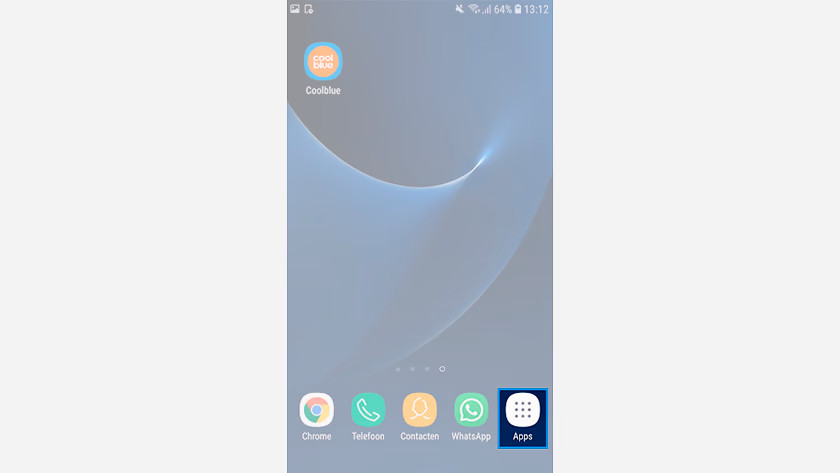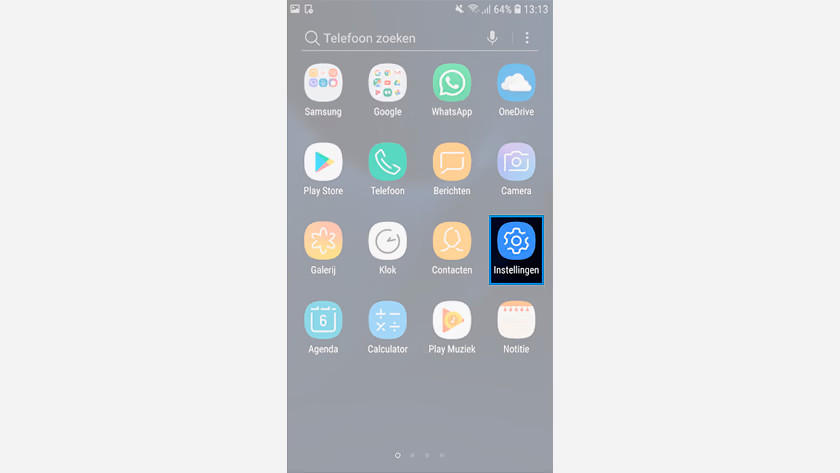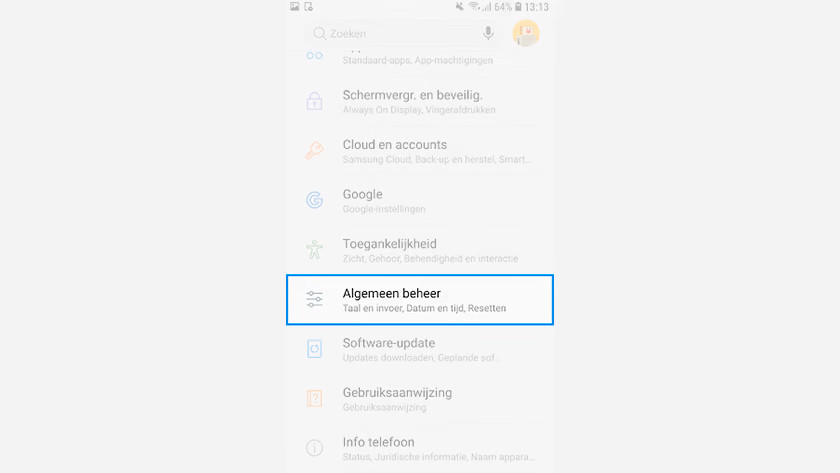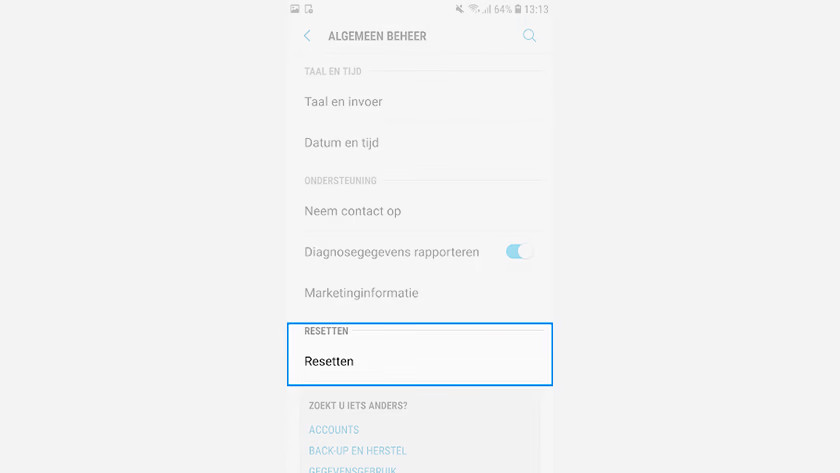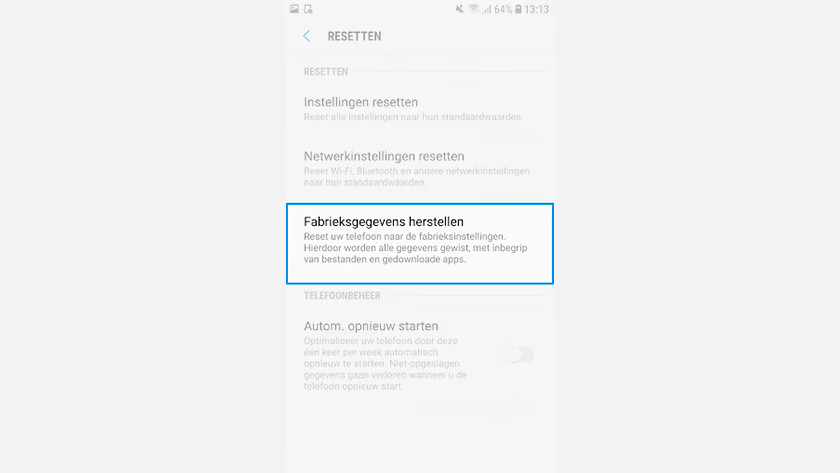How do you reset a Samsung smartphone?
Restart your Chromebook

Is your smartphone crashing or isn't a certain function working? Restart the device. In most cases, this is the solution. You don't lose data with a restart. You can also leave your SIM card in place. The method below often also works if your screen doesn't react anymore.
- Hold down the standby button and the volume-down button.
- Keep holding these buttons down until you feel a vibration. Your device has now restarted.
Isn't a restart the solution? Read on and reset your Samsung back to its factory settings.
Before you start: create a backup
When resetting your Samsung smartphone, all your personal files are deleted. That means all your photos, videos, and contacts are erased as well. That's why you should first create a backup of all the files you want to save. You could store them on a memory card or in the cloud, for example.
Reset your Samsung smartphone
-
3. Scroll down and tap on General management.
-
4. Tap on Reset
-
5. Tap on Reset all settings
- Open the menu with all apps via your home screen.
- Tap on Settings.
- Scroll down and tap on General management.
- Tap on Reset.
- Tap on Reset all settings.
- Confirm and reset your smartphone.
Help from an expert in the store

Do you want to reset your Samsung phone, but can't do it despite the tips in this article? No worries. Our experts are available to assist you in the Coolblue stores. This way, you'll be outside in no time with a fully reset Samsung device.