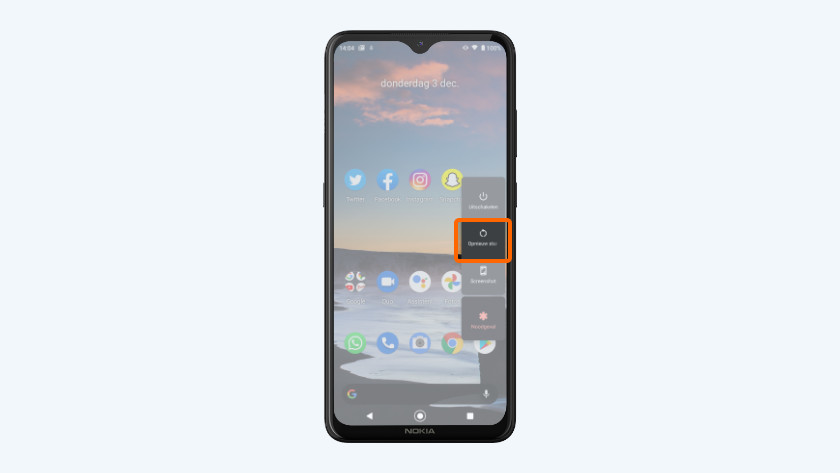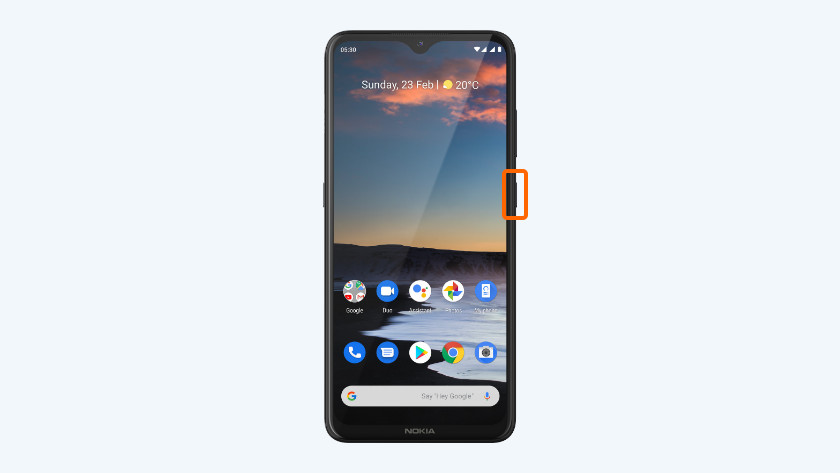How do you reset a Nokia smartphone?
Soft reset
A soft reset is the solution for most smaller problems. For example, restarting your smartphone often helps if your keyboard doesn't work anymore or when your device crashes. No data will be lost during a soft reset.
- press and hold the standby button. This button is on the right side of your smartphone.
- choose Restart in the menu.
Make a backup
With a reset, you bring your phone back to the factory settings. This means your files, photos, and contacts also disappear. So always make sure to make a backup before you reset your phone. Store your files on a memory card or in the cloud, for example.
Step 1: make sure your device is charged
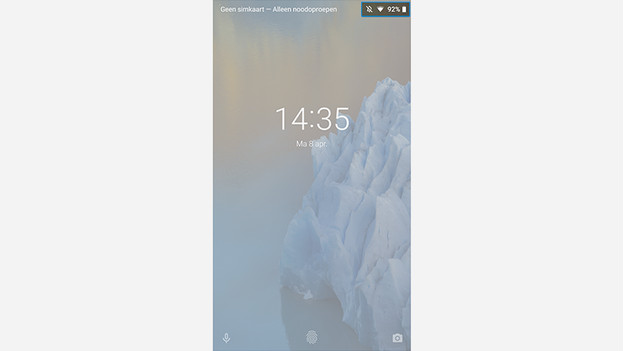
It takes a lot from your battery to reset your smartphone. Make sure your phone is charged for 60% at least. You can also keep your phone connected to the charger during the reset. This way, you can avoid the risk of your phone running empty during the reset.
Step 2: choose settings
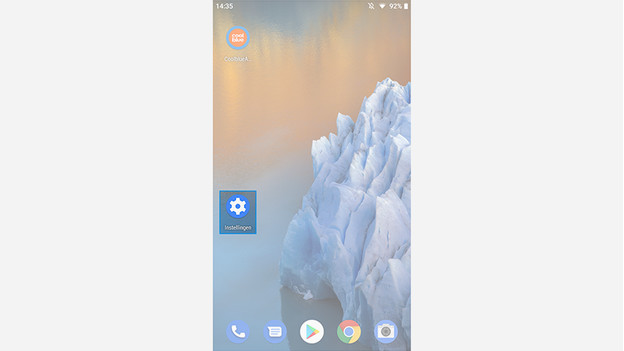
Choose settings by clicking the icon with the gearwheel.
Step 3: choose system
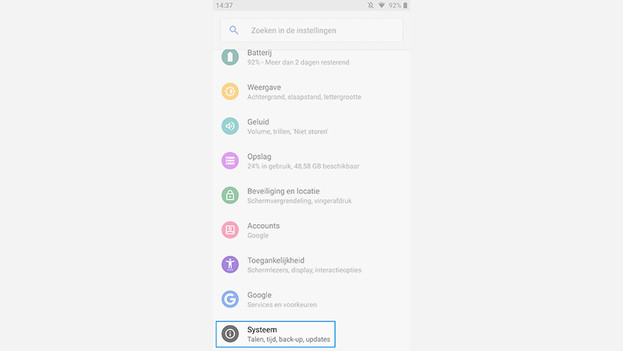
Choose 'System'.
Step 4: choose advanced
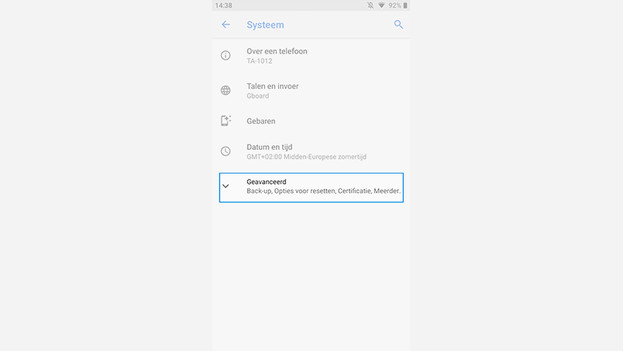
Choose 'Advanced' to unfold the rest of the menu.
Step 5: choose reset options
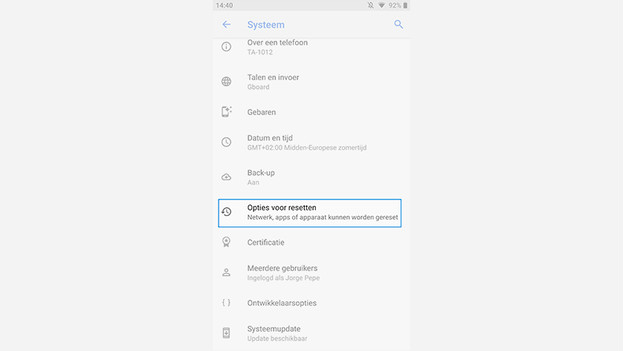
Click 'Reset options'.
Step 6: clear all data
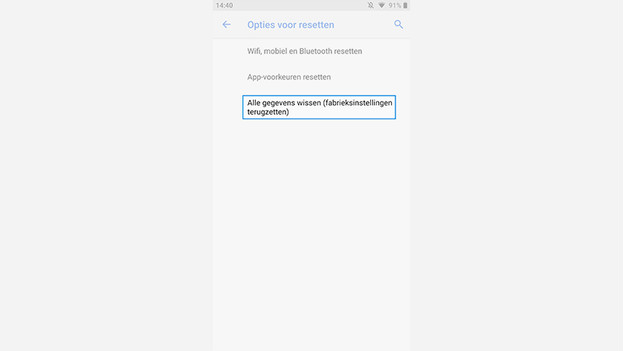
Choose 'Erase all data (factory reset)'
Step 7: reset and confirm
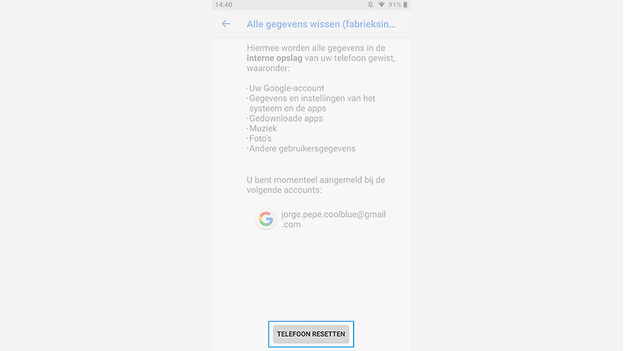
Click 'Reset phone'. Your Nokia device will ask you for your password. Enter it to start the reset.