
How do you choose a 4K monitor?
Choose a 4K monitor

Are you about to choose a 4K monitor? Consider the following topics to get the most out of your new monitor and to prevent disappointment:
- Check the video card in your PC or laptop
- Make sure you have the right connectors
- Choose the right cable
Check the video card of your laptop or PC
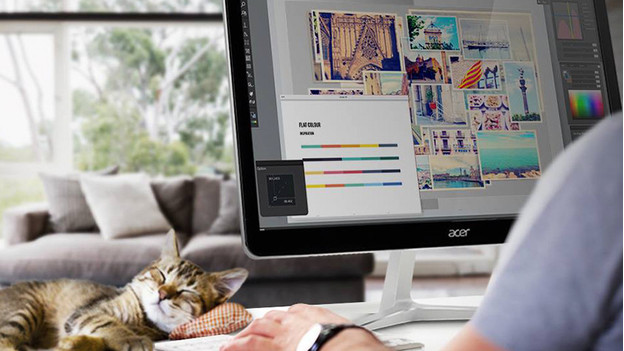
To get the most out of your 4K monitor, your laptop or PC should support a 4K image signal. Make sure you check which video card or graphics your computer has. Do this before you purchase your monitor to prevent disappointment. For gaming in 4K resolution, you need an extra powerful video card and the right cable.
These series of video cards (graphics) support a 4K image signal:
- Intel UHD Graphics (graphics from the eighth generation Intel processors)
- Intel Iris Pro Graphics (from 5100 and newer)
- Intel Iris Plus Graphics
- NVIDIA GeForce RTX series
- NVIDIA GeForce GTX series (from 600)
- NVIDIA GeForce MX and GT series
- NVIDIA Quadro series
- AMD Radeon RX and Pro series
- AMD Radeon 77, 78, and 79 series
- AMD Radeon R7 and R9 series
Gaming in 4K resolution

Of course, you also want to play your favorite games in 4K on your new 4K monitor. You need an NVIDIA GeForce RTX 2080 Super or 2080 Ti video card for that. In addition, make sure your computer has at least an Intel Core i7 or AMD Ryzen 7 processor. We recommend a special 4K gaming monitor with G-Sync or FreeSync. This prevents stuttering images and you'll experience smooth gameplay on 4K monitors.
Connectors
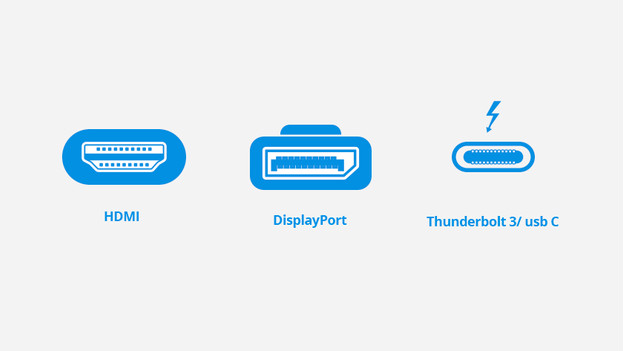
For a 2160p image signal, your 4k screen and your PC or laptop should have DisplayPort, HDMI, Thunderbolt 3, or USB-C. Old connectors like VGA and DVI connectors don't support 4K. DisplayPort 1.2, HDMI 2.0, Thunderbolt 3, and some USB-C connectors support 4K at 60 frames per second. HDMI 1.4 is also sufficient but transfers images at only 30Hz, which makes faster images appear a bit choppy.
Different types of cables
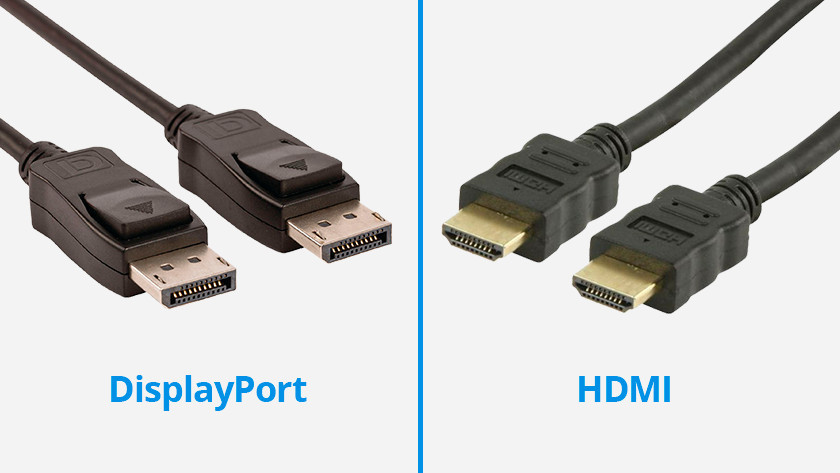
DisplayPort and HDMI
The right connector is one thing, but the cable is also important. A cable is included by default with many monitors. If you want to make sure you're completely set in terms of 4K, choose the right cable for the right connector. For best results, the cable and connector versions should match (HDMI 2.0 with HDMI 2.0, for example). This allows you to transfer a signal with the highest value and get the most out of your 4K monitor.

Thunderbolt 3
More and more modern laptops have a Thunderbolt 3 connector, such as the latest generations of the Apple MacBook or newer laptops. This connector is has the same physical properties as USB-C, but Thunderbolt 3 always supports a 4K image signal at 60 hertz while USB-C doesn't necessarily. You recognize Thunderbolt 3 by the lightning bolt next to the connector on your laptop or monitor and the lightning bolt on the cable.

USB-C
USB-C doesn't always support an image signal. A Thunderbolt 3 cable doesn't work with a 'normal' USB-C connector either. If you want to be sure your 4K image is transferred to a monitor via USB-C, check if the USB-C port on the monitor supports 'DisplayPort Alternative Mode'. Also check whether there is a DisplayPort logo next to the USB-C connector on your laptop. The logo has the shape of a bold 'D' with a 'P' in it.


