
How do you edit your GoPro videos?
Camera position

By trying out different positions with your GoPro, you can find out what angle creates spectacular images. You can mount your action camera to your surfboard, kayak, or snowboard, for example. That way, you won't have to edit the images much to make them look cool. Film from various points of view, so your video contains a lot of variety. That way, it becomes interesting to watch the video.
GoPro Quik app
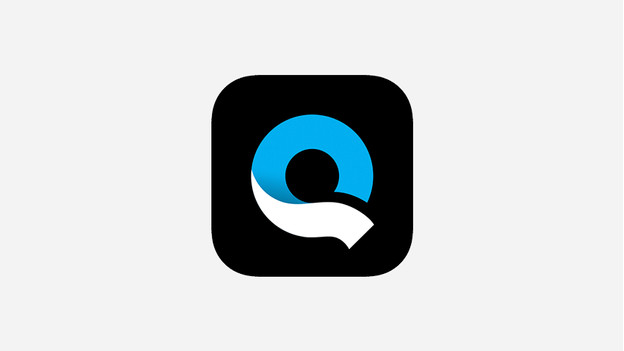
You can use the GoPro Quik app to edit your videos. This app is available for your smartphone and desktop. Both versions of the app are free to download. The app is mainly meant for smartphone users. That's why it's easier to edit your videos on your phone. This doesn't mean the desktop version doesn't work well. This also allows you to create great videos. You can find more information about GoPro Quik in the article below.
Edit on your smartphone
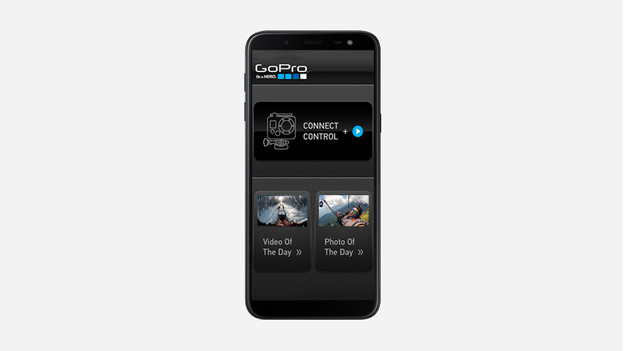
When you downloaded the app on your smartphone, you can get started. If you connect the GoPro to the Quik app, you can download your video to your smartphone. Choose a few highlights and the app will create a video. You can edit the video yourself afterwards. For example, add filters, music, or text. It's also possible to adjust the order and length of the video.
Edit on your desktop
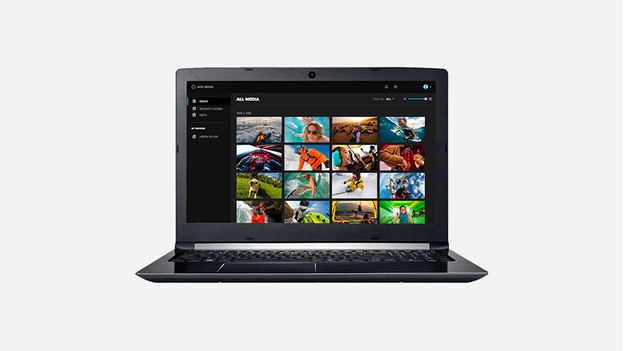
Open the GoPro Quik app on your computer, create an account, and connect your GoPro to your computer. Next, download the files. You have 3 modes in which you can edit footage: quick mode, create mode, and studio mode. The quick mode is the most limited mode in which you can cut and rotate the video and select highlights. With the create mode, you can add music to your video. The studio mode is closest to a professional editing program.


