
How do you use controllers with your Apple devices?
Use controllers with Apple devices
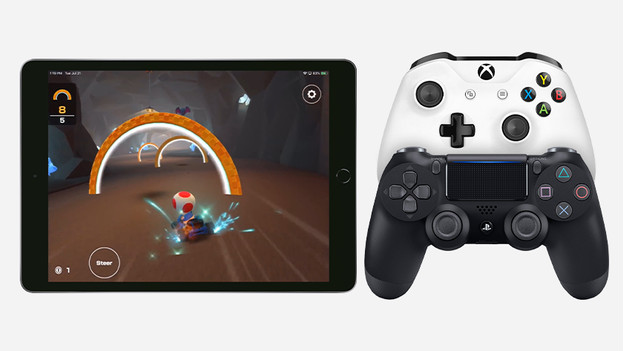
It's more comfortable to play games like Fortnite and Oceanhorn 2 with a controller. You can easily use most controllers with your Apple devices.
- Tip 1: use a PlayStation 4 controller
- Tip 2: use an Xbox One controller
- Tip 3: use controllers by other brands
Tip 1: use a PlayStation 4 controller

Do you have a PlayStation 4 controller? It's easy to connect to your iPhone, iPad, Mac, or Apple TV via Bluetooth. This is how to connect:
- On your PlayStation 4 controller, press and hold the PS and Share button at the same time, until the light of your controller flashes briefly. It's now in pairing mode.
- Go to the Bluetooth settings of your device and enable Bluetooth.
- In the list, look for DUALSHOCK 4 Wireless Controller and tap it to make a connection.
You're now ready to game with your PlayStation 4 controller.
Tip 2: use an Xbox One controller

You can easily connect your wireless Xbox One controller to your Apple iPhone, Apple iPad, or Apple TV via Bluetooth:
- Press the Xbox button. Press and hold the small button at the top of your controller for a few seconds. You can find the button next to the LB button.
- Go to the Bluetooth settings of your device and enable Bluetooth.
- In the list, look for Xbox Wireless Controller and tap it to make a connection.
You're now ready to game with your Xbox One controller.
Tip 3: use a controller by a different brand

In addition to the 2 well-known controllers, there are various brands that make controllers for smartphones and tablets. If you happen to have such a controller, it's easy to connect to your iPhone or iPad via Bluetooth. In the manual of the controller, you can find how to put it in pairing mode. Look for the controller in the list with Bluetooth devices on your iPhone or iPad. If you paired the controller, you can get started with your favorite game right away.


