
Compare the streaming options for projectors
Comparison smart platform, media player, and screen mirroring
| Smart platform | Media player | Screen mirroring | |
|---|---|---|---|
| Controls of apps with | Remote of the projector | Smartphone, tablet, or laptop with apps | Smartphone, tablet, or laptop with apps and AirPlay, DLNA, or Miracast technology |
| Suitable for content type | Movies, series, videos, and photos | Movies, series, videos, and photos | Short videos and photos |
| Use apps without smartphone or tablet | Yes | No | No |
| Internet via a LAN cable for a more stable connection | Yes | No | No |
| Use on multiple projectors | No | Yes | Yes |
| Suitable for you | If you start movies and series with a remote | If you watch movies and series on multiple projectors | If you mainly stream photos and short videos |
How does it work?

Smart platform: an app overview on your projector
You can connect a projector to a smart platform with internet, after which you'll find an overview of apps, games, and other applications. The selection of apps differs per smart platform type and the version of this type. The most common ones are Android, webOS and Tizen, which all have a different interface. With the included remote, you can navigate through the vertical or horizontal row of apps.

Media player: stream via a smartphone or tablet
A media player is a small device that you can connect to a projector via the HDMI connector. The most common media players are the Google Chromecast and Apple TV, but brands like Nokia, NVIDIA, and Xiaomi make these devices too. With the built-in WiFi receiver, the media player will send content from apps on a smartphone or tablet to your projector. In some cases, the media player is already built into your projector. Make sure to check whether you'll need one.
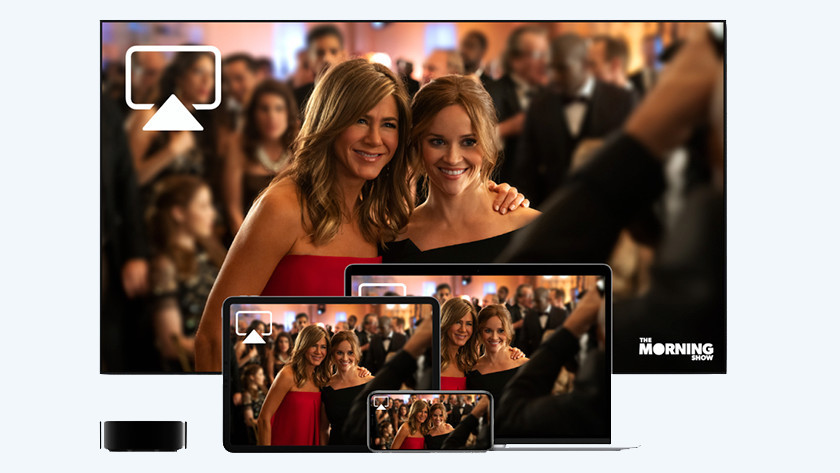
Screen mirroring: mirroring of a phone or tablet screen
Screen mirroring is a wireless connection between 2 devices via WiFi. You connect both the projector and a smartphone or tablet to the same network. It's important that both devices have the AirPlay, DLNA, or Miracast technology. Does your smart device have this, but your projector doesn't? You can get a special dongle. This is a small device that you plug into the HDMI port of your projector.
Installation and user-friendliness
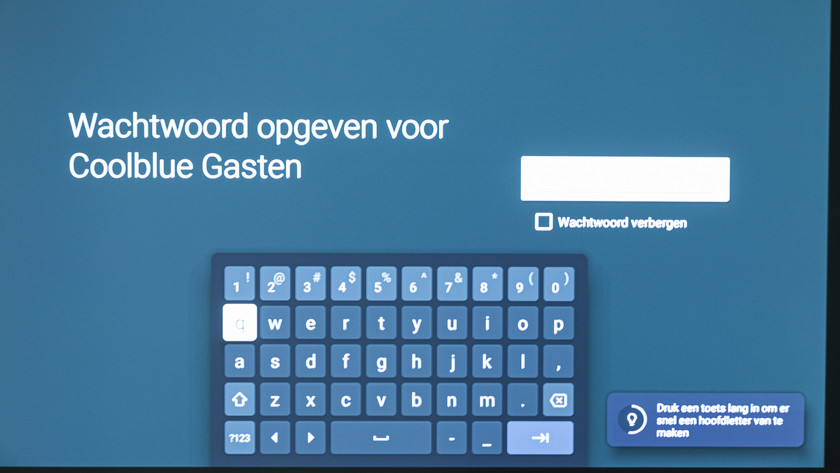
Smart platform: no installation necessary
A projector with a smart platform is very user-friendly. You won't have to install anything in advance, and you'll just need the remote. With this, you can connect the projector to the internet, scroll through the menu, and select your favorite Netflix movie. The only thing you'll need with an Android and Tizen platform is a Google or Samsung account. With the webOS smart platform by LG, you won't need an account.

Media player: short installation
Some projectors have a built-in media player, and with some, you'll have to buy it separately. You can connect the media player to a power supply and connect the projector via an HDMI port. Sometimes, you'll have to configure the media player with an app, like the Google Home app with a Chromecast. You can then simply go to the app on your phone or tablet. Tap the streaming icon with which the phone or tablet transfers the image to the screen via the media player. You can enjoy your favorite movie or series right away.
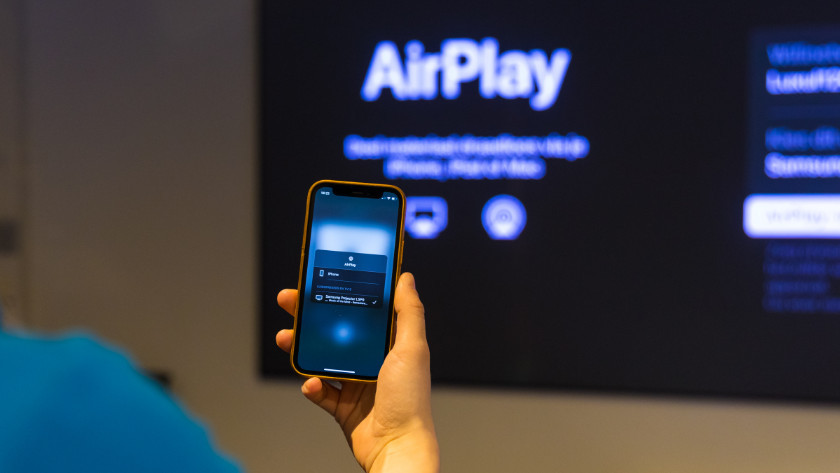
Screen mirroring: turn on technique
If your projector doesn't have a screen mirroring technique, you can connect a dongle via the HDMI input. You can activate AirPlay or Miracast at the settings of both the projector and the smart device, for example. From that moment on, the projector mirrors the image of your phone or tablet. If you go to WhatsApp while streaming, for example, you'll see the conversation with your mother on the large screen. You can't lock your phone or tablet while streaming without losing the image.
App selection
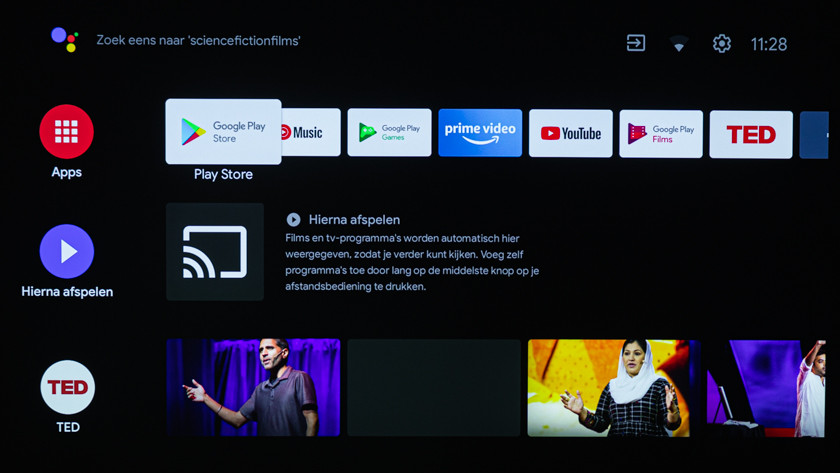
Smart platform: apps on projector
Each projector brand has a different smart platform. For example, LG projectors have a webOS smart platform, while Samsung projectors have a Tizen platform. You'll find the Android smart platform on the projectors of Nebula, XGIMI, Epson, and most BenQ models. Sometimes, projectors even have their own smart platform.
All platforms differ in terms of looks, but also in terms of the app selection. In addition, each version of a smart platform has a different app selection as well.

Media player: apps on external device
You can download apps via the app store on your smartphone, tablet, or laptop. The selection depends on the selection in the app store on your device. Do you prefer to download apps onto the player? Choose a media player with a hard drive. In this case, the selection depends on the brand of the media player. For example, you can download from the App Store with an Apple TV, and from the Google PlayStore with a Chromecast.

Screen mirroring: limited apps on external device
Just like with a media player, the app selection depends on the type of smartphone or tablet you stream with. Check the app store on the smart device to see which apps are available. Keep in mind that some streaming services block screen mirroring, like Netflix, Disney+, and Apple TV. So make sure to check if the app works with screen mirroring.
Suitable for you?
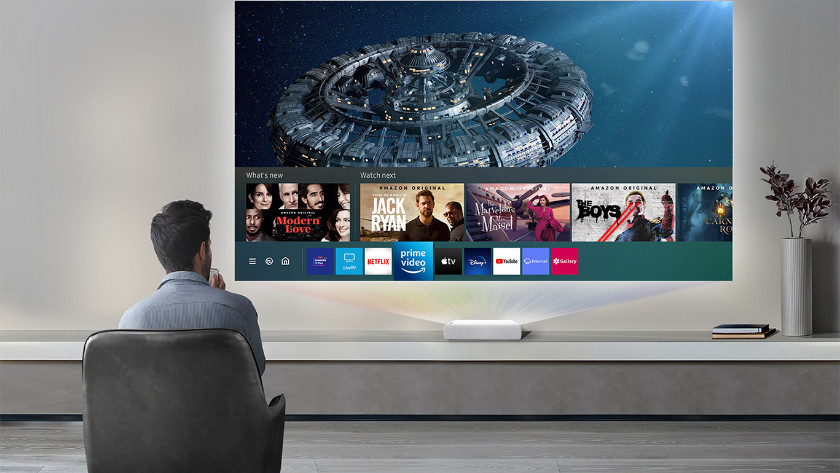
Smart platform: all-in-1
A projector with a smart platform is ideal if you watch a lot of movies and don't like the hassle with appliances and setups. The smart platform is built-in, so you won't have to set up a separate device. You can easily stream 'demanding content' like movies and series without losing image quality. This allows you to sit down on the couch with some popcorn. Make sure to check which type of smart platform you want and which version. These factors determine the app selection.

Media player: for the portable movie enthusiast
Do you have a group of friends that are all movie enthusiasts? A media player is something for you. A media player is convenient if your watch movies and series on multiple projectors and/or televisions, because you can easily take the small device with you and it's easy to connect. The media player can also play 'demanding content', like movies and series. Make sure to check whether your media player supports the same resolution as the projector, so you won't lose quality.
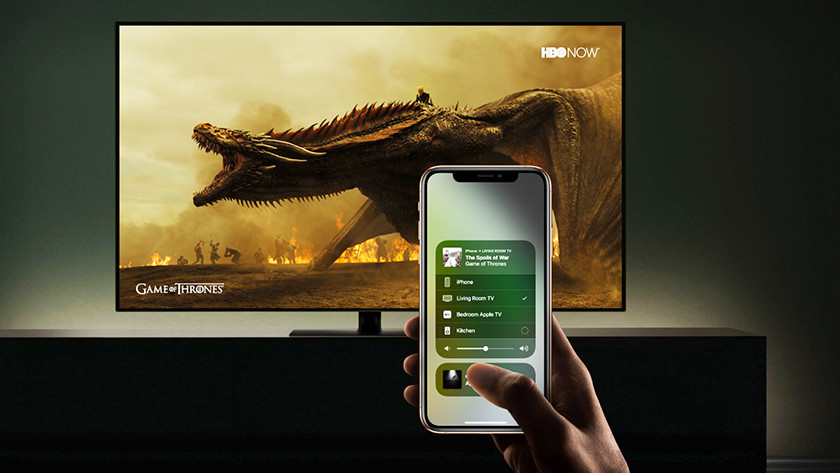
AirPlay, MiraCast, and DLNA: for sharing short videos or photos
Don't you value image quality as much, and do you just want to watch short videos with your projector? Screen mirroring will be sufficient in this case. This way of streaming can't handle very demanding content. Movies or series will be displayed in a lower quality or a lot slower than with a smart platform or media player. That's why we recommend screen mirroring for short videos like vlogs. Do you quickly want to send a text without pausing the video? You can't do this due to the mirroring. If you think that's annoying, screen mirroring isn't for you. Besides, the battery of your smart device will drain faster.


